Make a User an Inspector
Many permitting workflows in PLL require at least one inspection, so it is important to have enough qualified inspectors to keep up with demand.
|
|
To make a user an inspector, follow these steps:
- Click Users & Organizations on the PLL Admin menu panel and select Users.
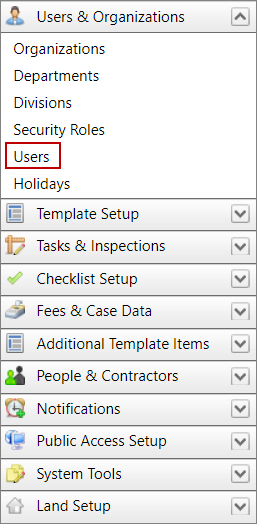
- On the Users panel, select the check box next to the user you wish to designate as an inspector. Then click Inspector near the top right corner of the panel.
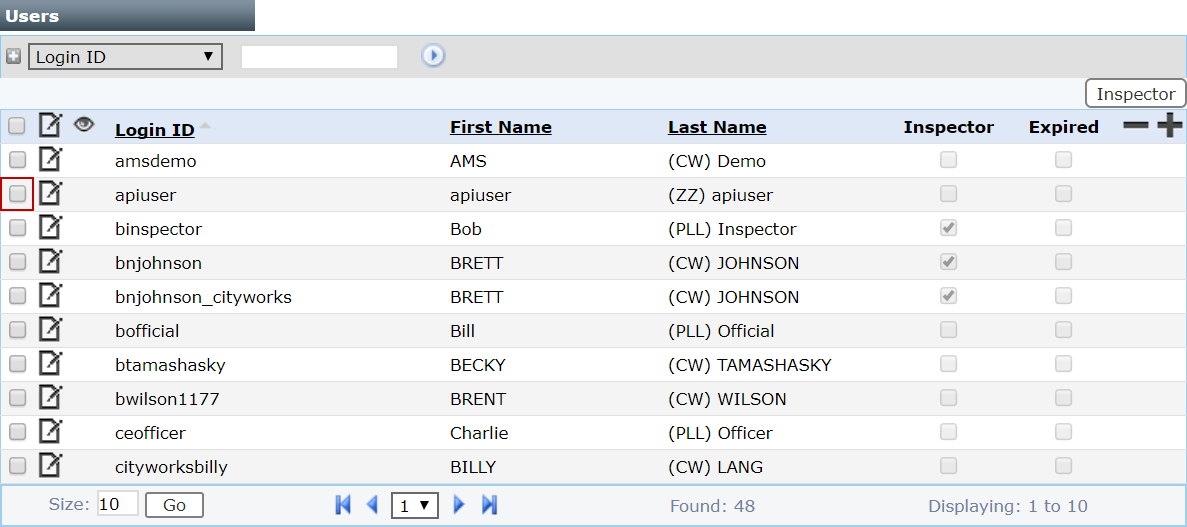
 NOTE: Search or filter the records on this panel to quickly find the one(s) you want. See Search and Filter Records for more information.
NOTE: Search or filter the records on this panel to quickly find the one(s) you want. See Search and Filter Records for more information.
This will cause the check box in the Inspector column to be selected, and you will receive a Record(s) Inserted Successfully message.
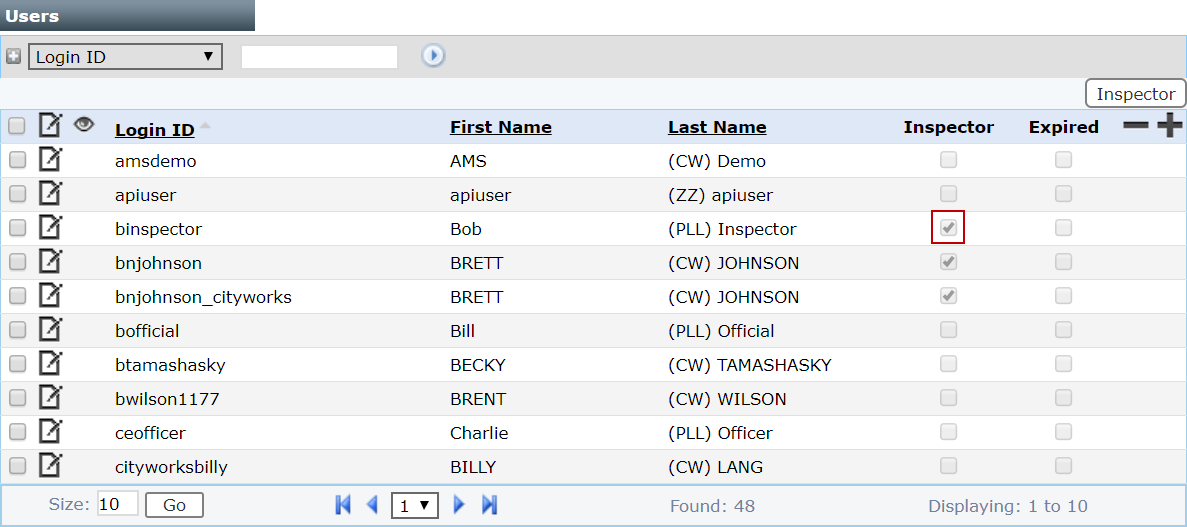
- Next, open the Tasks & Inspections section of the menu panel to the left and select Inspector Setup.
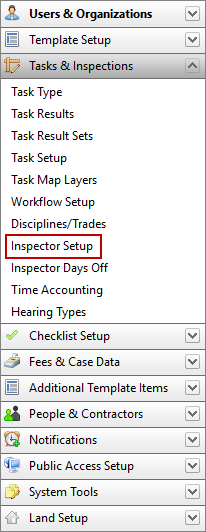
- On the Inspector panel, click the plus icon next to the inspector.
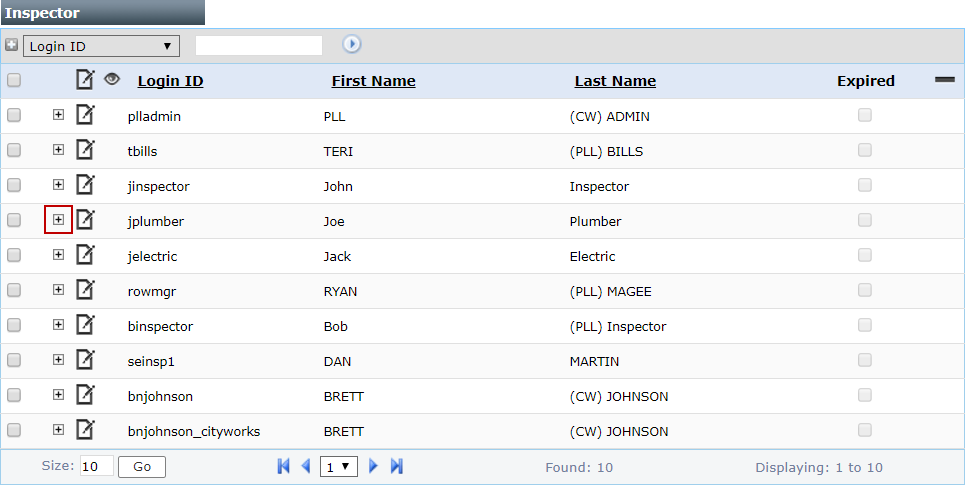
- When the Discipline Code sub panel opens, click the Add record button.
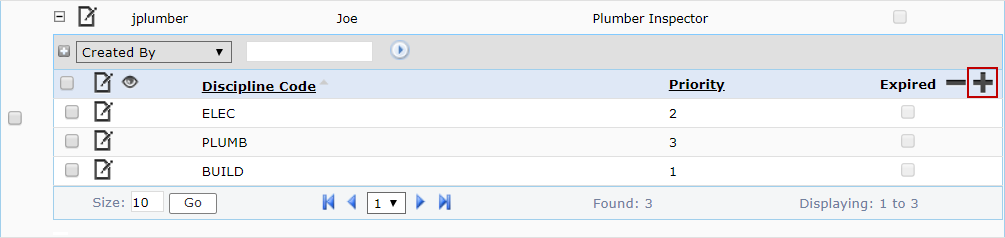
- On the Add: Inspector Discipline panel, use the Lookup tool to select the discipline code you wish to add to the inspector's profile.
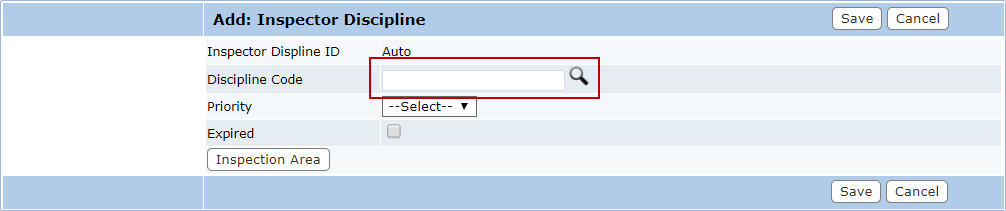
- Use the drop-down list to select a priority level for the discipline for this particular inspector.
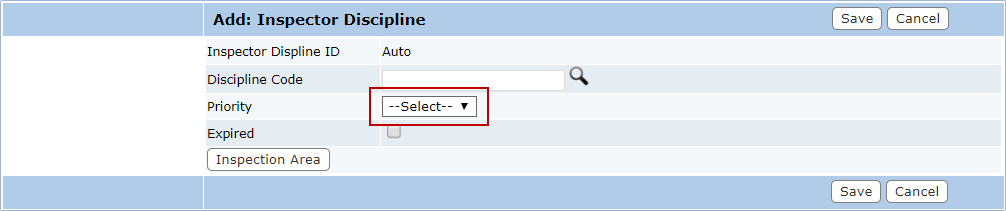
 IMPORTANT: Unless there is a default inspector listed for a particular discipline, when an inspection is scheduled it is assigned to the inspector with the highest priority who is available at the requested time. If multiple inspections are requested at the same time, the inspections are assigned to the available inspectors in descending order of their priority for the given discipline.
IMPORTANT: Unless there is a default inspector listed for a particular discipline, when an inspection is scheduled it is assigned to the inspector with the highest priority who is available at the requested time. If multiple inspections are requested at the same time, the inspections are assigned to the available inspectors in descending order of their priority for the given discipline.
If two inspectors have the same priority for a given discipline, the inspection will be assigned based on the inspectors' user IDs. For example, if one inspector had the user ID of 37 and the other had the user ID of 52, the task would be assigned to the inspector with the user ID of 37.
- Click Save.

