Edit a Security Role
Existing security roles may be updated or changed at any time without having to create new security roles to replace them.
|
|
To edit an existing security role, follow these steps:
- Click Users & Organizations on the PLL Admin menu and select Security Roles.
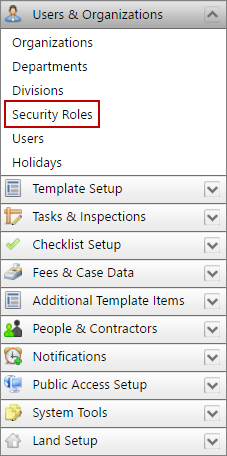
- On the Security Roles panel, click Edit record next to the security role you want to edit.
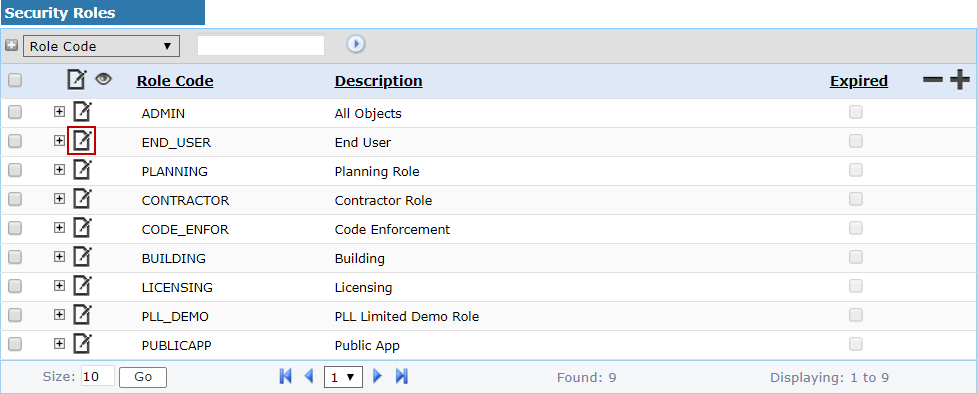
 NOTE: Search or filter the records on this panel to quickly find the one(s) you want. See Search and Filter Records for more information.
NOTE: Search or filter the records on this panel to quickly find the one(s) you want. See Search and Filter Records for more information.
The Edit: Security Roles panel contains several controls that are not available when creating security roles. You can use these tools to limit the security role's access to specific case templates or task types.
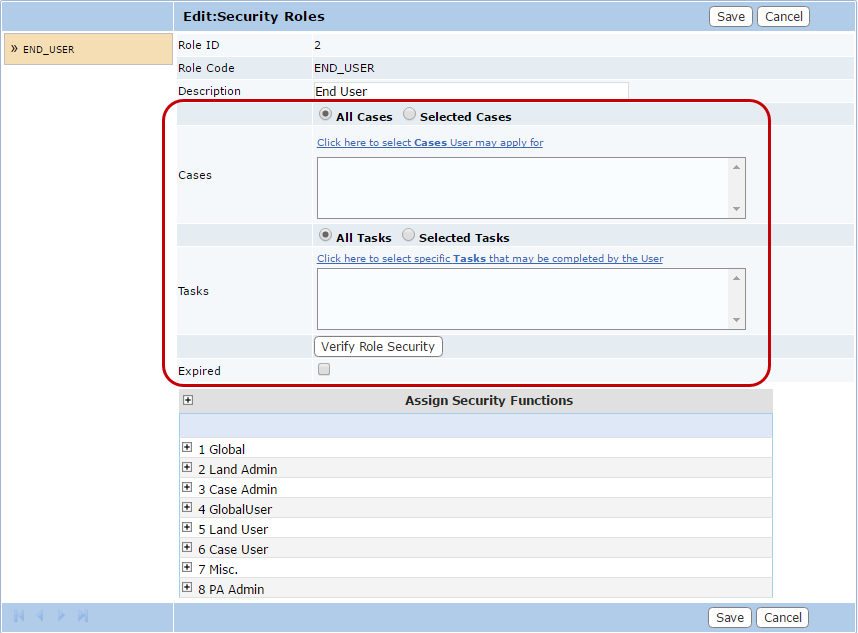
- To limit the security role's access to specified cases or tasks, select Selected Cases or Selected Tasks.
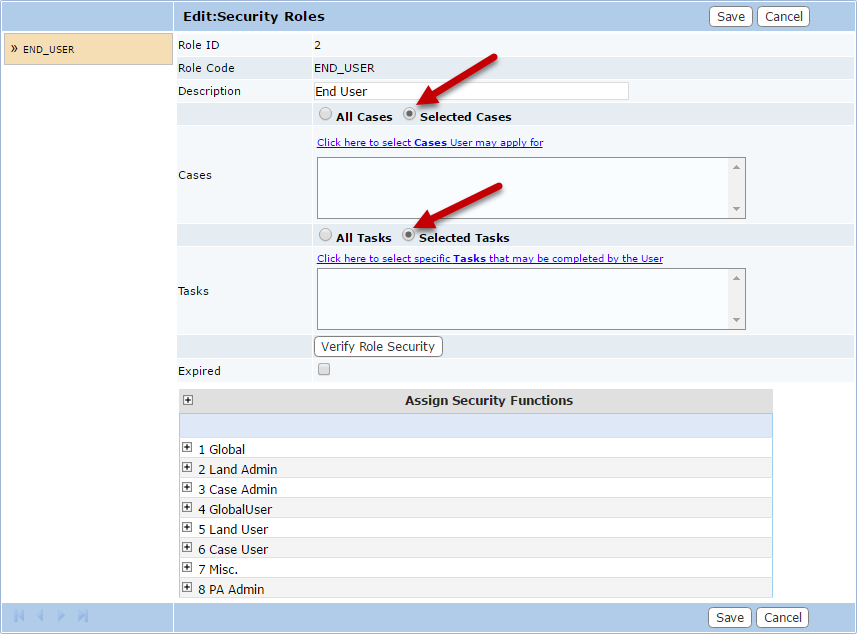
- Click the link above the Cases or Tasks fields to open selection windows for the respective fields.
The selection windows contain two fields: CaseType or Task on the left, and Allowed Case Types or Allowed Tasks on the right. The windows also contain four arrow buttons.
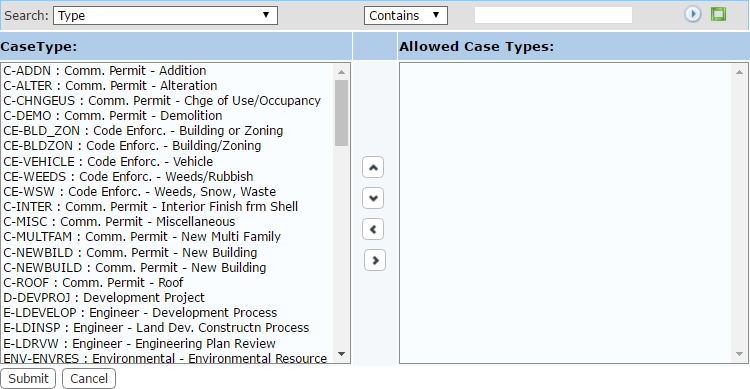
- Select items in the CaseType or Task field by clicking on them.
 TIP: Use <Ctrl + click> or <Shift + click> to select multiple items.
TIP: Use <Ctrl + click> or <Shift + click> to select multiple items.
- When you have selected the items you want, click Move highlighted item(s) to Selected List to add them to the Selected Controls field.
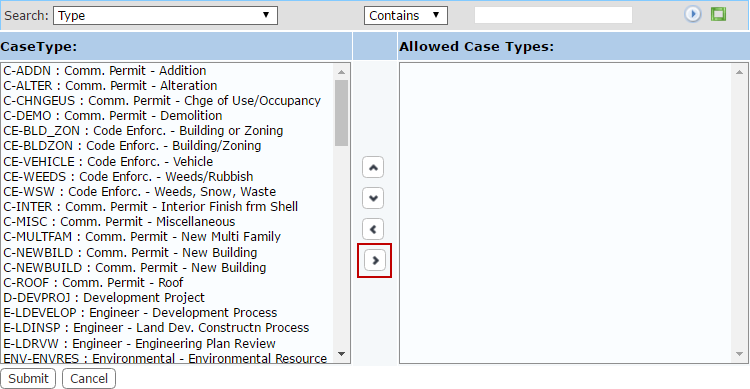
Items may be removed from allowed list by selecting the item you wish to remove in the Selected Controls field and clicking Remove highlighted item(s) from Selected List.
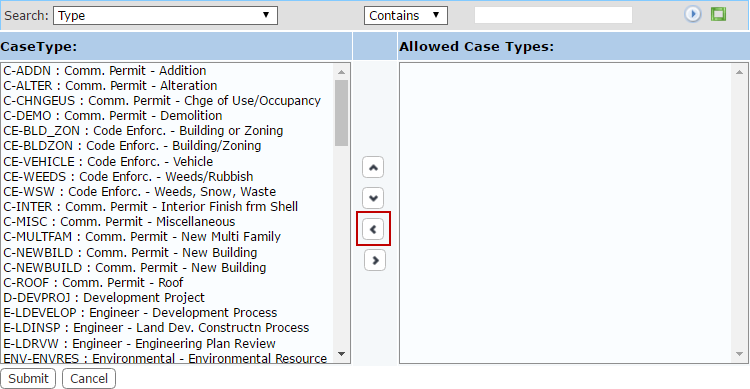
You can move an item up or down in the Allowed field by selecting the item you wish to move and then clicking Move selection up or Move selection down until the item is in the desired place.
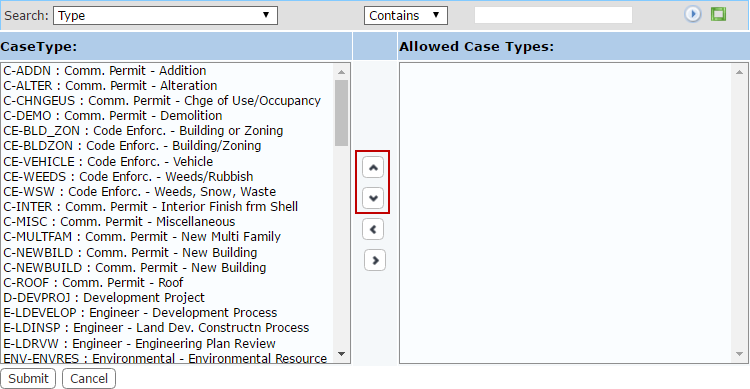
- When you have added and arranged the items you want, click Submit.
- Click Verify Role Security to automatically validate the contents of all the PLL related security tables to make sure they contain the necessary items.
- After you have finished selecting items, click Save on the Edit: Security Roles panel.
- Assign or remove permissions for this security role by selecting or clearing the check boxes next to the applicable security functions.
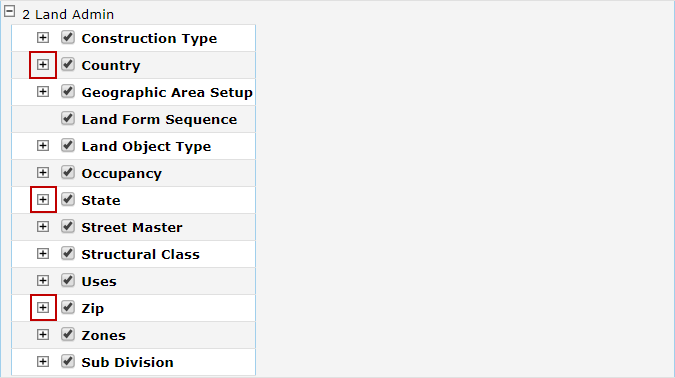
- Click Save.
For information on specific security functions, see Appendix 1: Security Functions.

