Configure Task Results
Task results can be configured to automatically create other work activities when selected on a case. These work activities include work orders, service requests, inspections, other workflows, and even additional fees. Select the work activity you want to create from the options below for more information.
 TIP: See Automatically Create Service Requests, Work Orders, or AMS Inspections from Task Results for a help video on this subject.
TIP: See Automatically Create Service Requests, Work Orders, or AMS Inspections from Task Results for a help video on this subject.
This part of the Edit: Task panel allows you to configure a result code so it will automatically create a work order in AMS when selected.
- Use the drop-down list at the top of this section to select a result code.
- In the WO Entity Group field, select an entity group. This will cause the Entity Type field to display all the entity types associated with the group you selected.
- Select an entity type from the Entity Type field. This will cause the WO Template field to generate a list of all the work order templates associated with that entity type.
- Select a work order template from the WO Template field and click Add record at the top of the field.
This part of the Edit: Task panel allows you to configure a result code so it will automatically create a service request in AMS when selected.
- Use the Result Code drop-down list at the top of this section to select a result code that will trigger the creation of the service request.
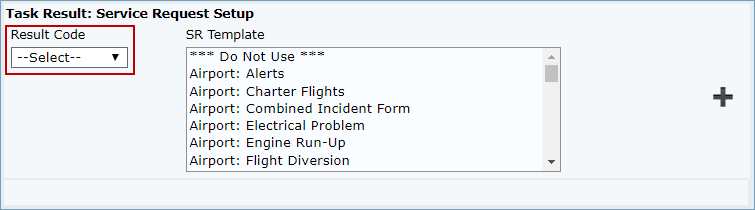
- Select a service request template from the SR Template field.
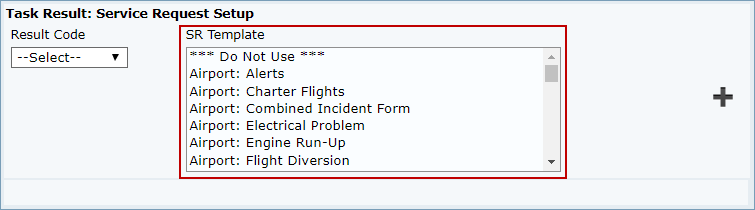
- Click the Add Record button.
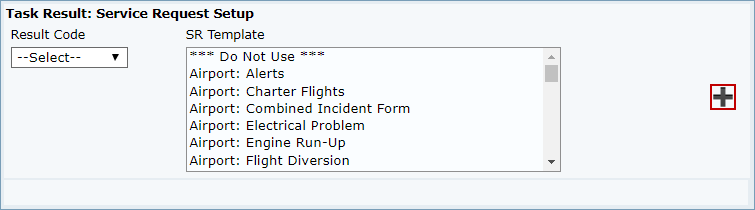
This part of the Edit: Task panel allows you to configure a result code so it will automatically create an inspection in AMS when selected.
- Use the Result Code drop-down list at the top of this section to select a result code that will trigger the creation of the inspection.
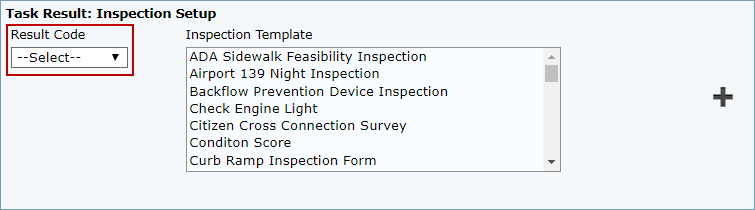
- Select an inspection template from the Inspection Template field.
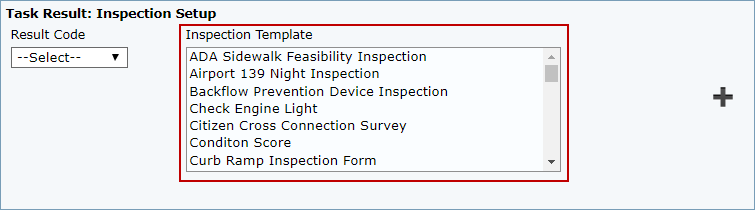
- Click the Add Record button.

This section of the Edit: Task panel allows administrators to configure a task so that a fee is automatically added to the case when a specific task result is activated.
- Use the drop-down list to select a task result that will add the fee.

- Click Click to Add/Edit/Delete Default Fees and select a fee.

 NOTE: The Click to Add/Edit/Delete Default Fees link will not become active until a task result is selected.
NOTE: The Click to Add/Edit/Delete Default Fees link will not become active until a task result is selected.
This section of the Task Setup panel allows you to setup task results that automatically modify the case workflows by reinserting existing tasks in the workflow, inserting new tasks, or inserting entire new groups of tasks. Each result can be configured to dynamically add new asks. Branch insert, includes all the functionality of Reinsert, but improves upon it by allowing administrators to Branch the workflow in multiple directions if needed. See Task Results for information on configuring result codes for Branch Insert.
- Use the Result Code drop-down list to select the result code that will trigger the insertion.
- Click Lookup next to the Branch Insert (Task) field to select a single task to insert into the workflow.
- Click Lookup next to the Branch Insert (Task Group) field to select an entire task group to insert into the workflow.
 IMPORTANT: Do not select both a single task and a task group to be inserted by the same result code.
IMPORTANT: Do not select both a single task and a task group to be inserted by the same result code.
- After selecting either a task or a task group, click Add record at the right side of this section.
- Click Save.

