Receive a Requisition Transaction
To receive a requisition, either create a requisition, perform a requisition search, or search for a requisition on the Receive page.
- Tap Requisition from the menu.
- Create a requisition.
See Create a Requisition for information on creating a requisition.
- Tap Receive Requisition.
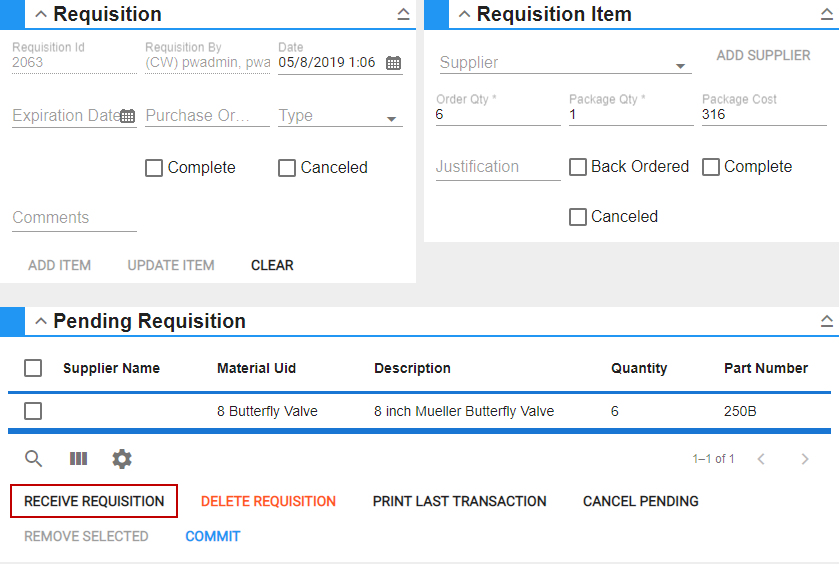
The material will open in the Material panel on the Receive page.
- Receive the material.
See Receive Material for more information.
- Tap Search from the menu.
- Tap Requisition Search.
- Perform a requisition search.
See Search for a Requisition Transaction for information on searching for a requisition.
- Select the requisition you'd like to receive.
- Tap Go To Requisition.
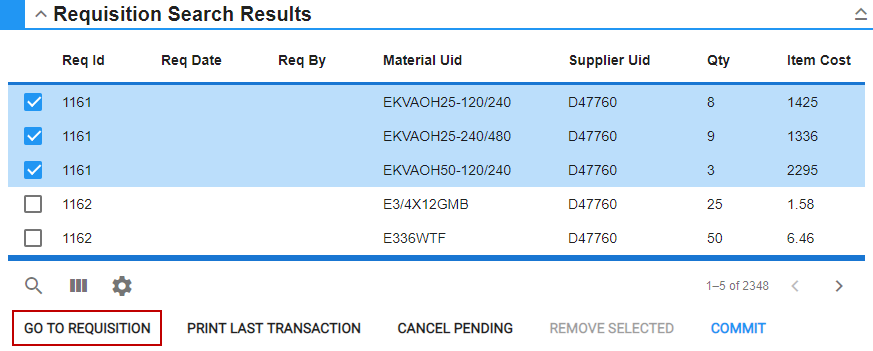
The requisition opens on the Requisition page.
- Tap Receive Requisition.
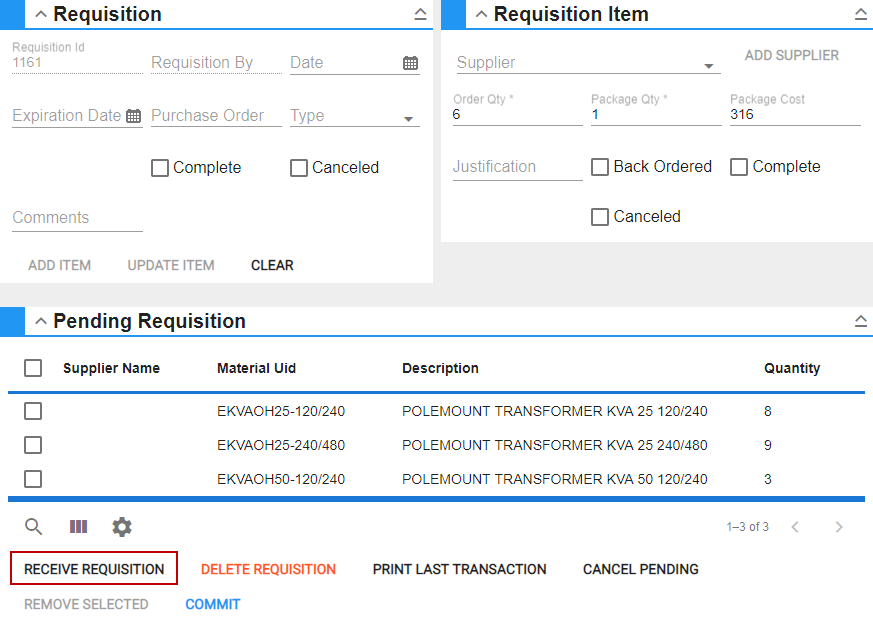
The material will open in the Material panel on the Receive page.
- Receive the material.
See Receive Material for more information.
- Tap Receive from the menu.
- Tap Requisition on the Material panel.
- Enter the Requisition Id. If the ID is not known, tap the search icon to search for a requisition on the Requisition Search page. See Search for a Requisition Transaction for more information.
The material appears in the list. You can filter the material in the list by tapping the
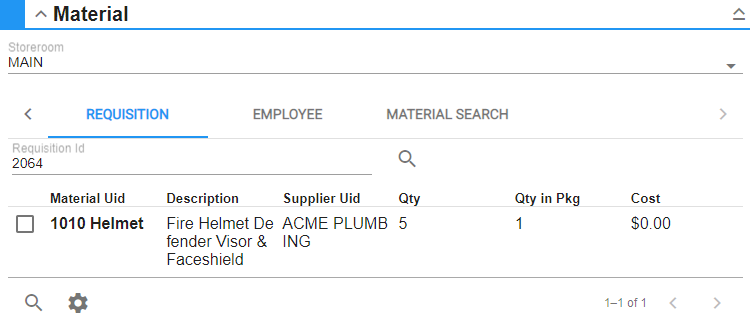
- Receive the material.
See Receive Material for more information.
