Configure Visible Fields
Use the fields to the right of the search fields on the Search tab to define the results list before clicking Search.
- On the Requisition panel, click the Search tab.
The Search Query section displays the search criteria entered into the search fields.
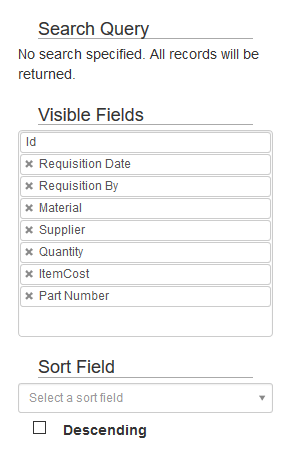
Visible Fields displays the fields that will be visible in the Search Results after clicking Search.
- Rearrange the fields by dragging and dropping them in the order you want.
The order they appear in the box is the order that they will appear in the search results columns.
- Add a field to the Visible Fields list by typing the first few letters of the desired field name in the list and clicking to add it to be visible.
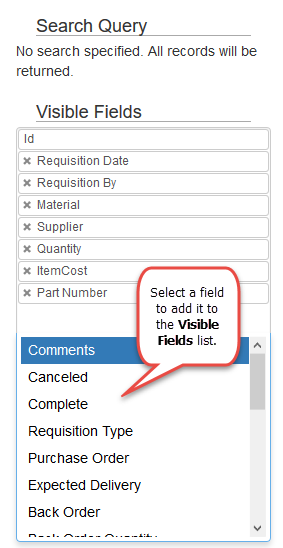
- To delete a field from the list, click the X to remove the field from being visible in the search results.
Use the Sort Field section to select a field to sort the search results by.
- Select a field from the drop-down list.
- Select the Descending check box to sort the results in descending order according to the desired field.
For an explanation of default fields that display on the Search Results tab, see Requisition Search Fields for more information.
Documentation Feedback Form
Please give us feedback about this Cityworks guide.
If you have a feature enhancement request, please see the Ideas page on MyCityworks.
Last updated 1/3/2020.
Copyright© 2014–2019 by Azteca Systems, LLC. All rights reserved.
