Add Attachments
Attachments can be added to service requests in the Trimble Unity mobile app and they will appear in Cityworks.
- Select a service request from the list.
The service request details open.
- Click Attachments.
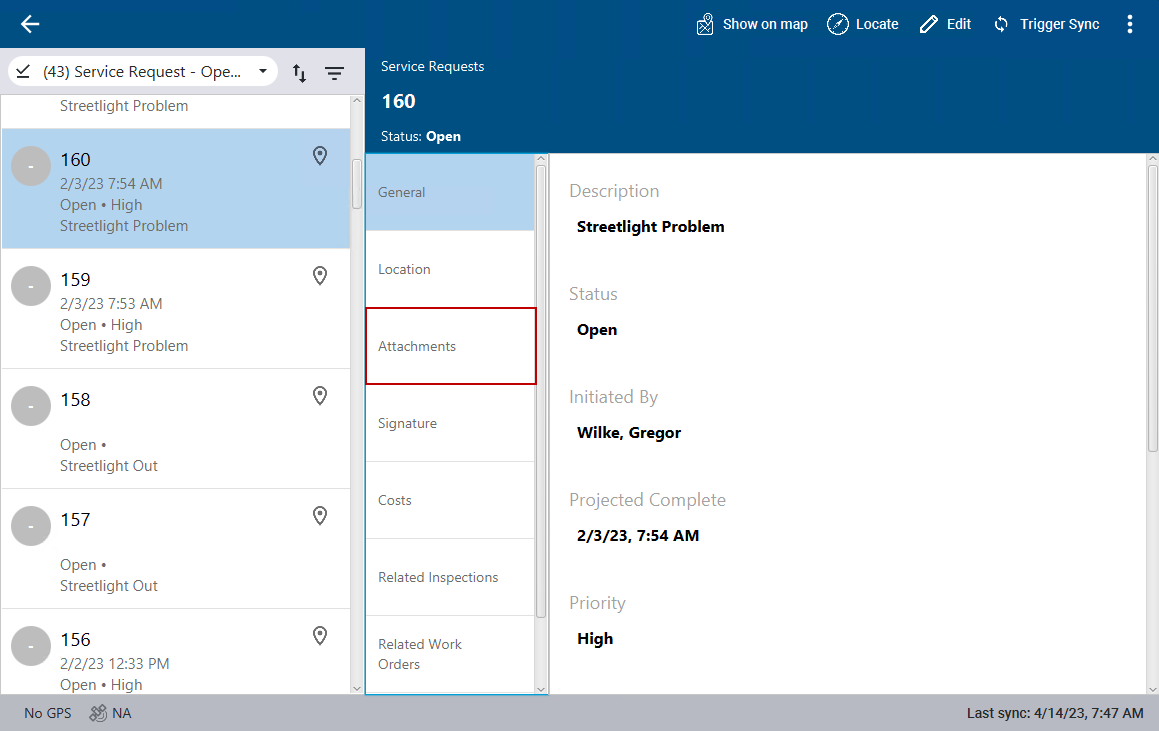
- Click Edit in the top-right corner. If you are already in edit mode, you don't need to click Edit.
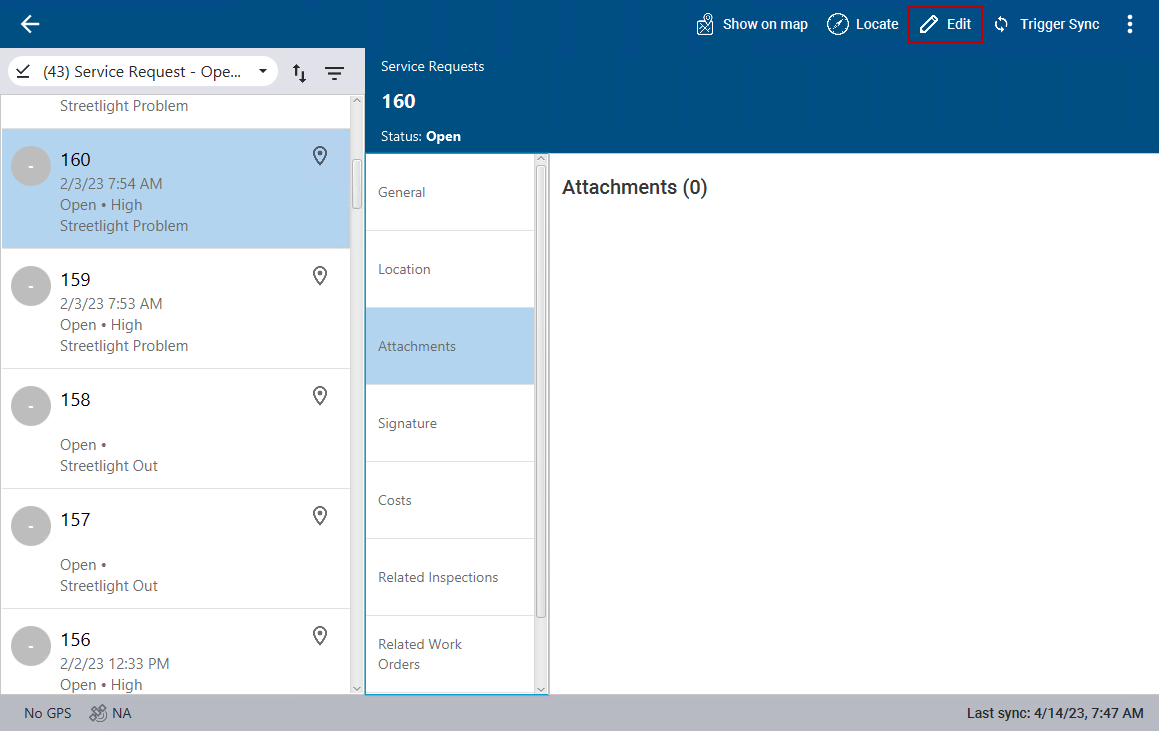
- Click the add icon in the top-right corner.
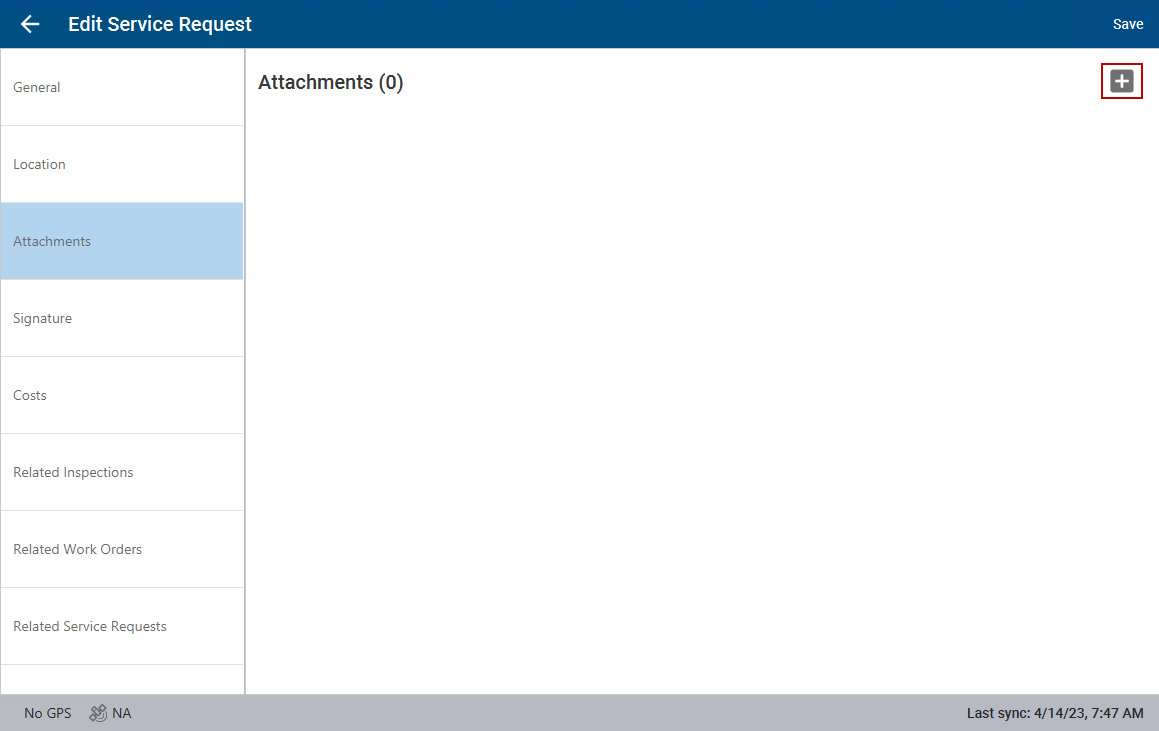
From here you can add a screenshot of the map (Map Capture), add a file from your computer (File System), or take an image using your device (Camera).
- Click Map Capture.
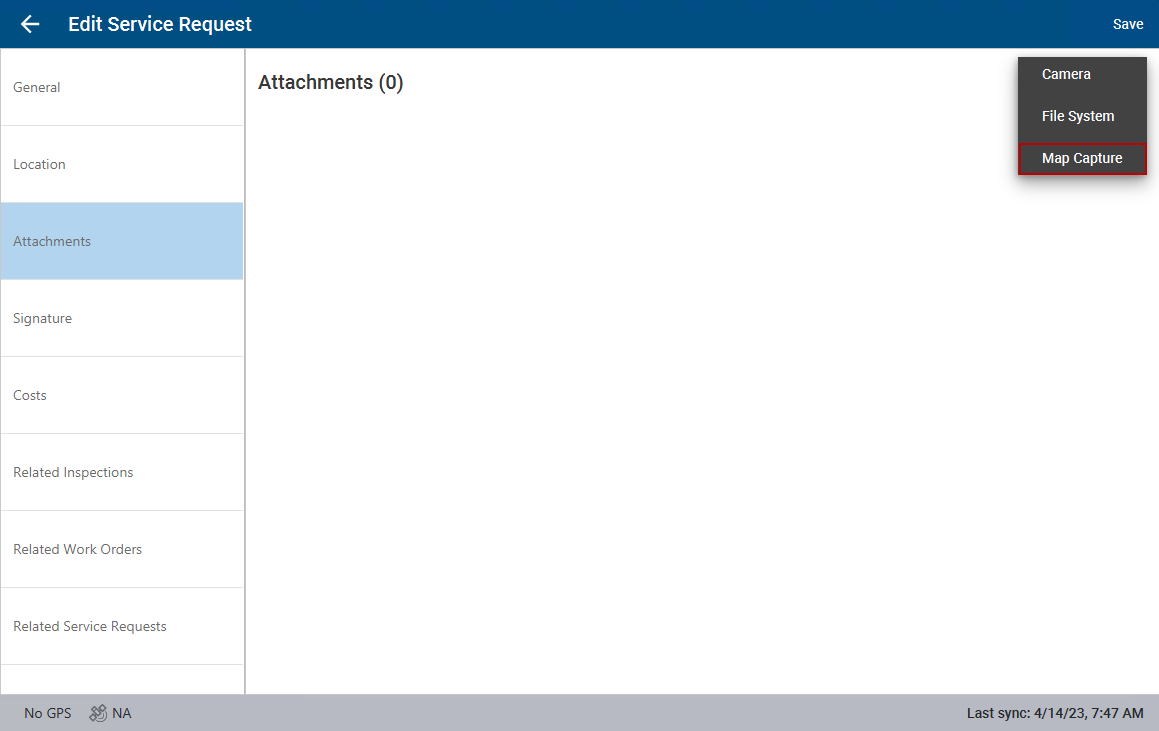
- When the map opens, navigate to the area you want to capture on the map.
- Click Confirm.
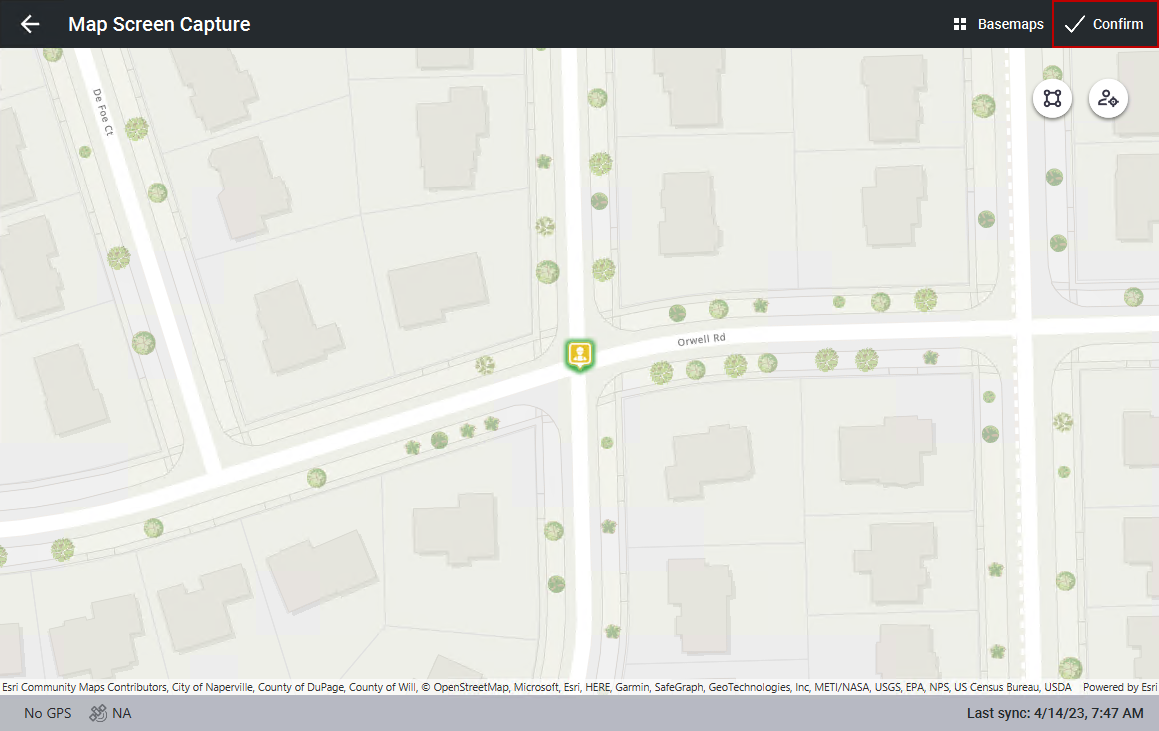
The mark up (or redline) screen opens and allows you to mark up the screenshot. See Mark Up Attachments for more information.
- Once you have marked up the attachment or if you don't want to mark up the attachment, click Save to save the attachment to the service request.
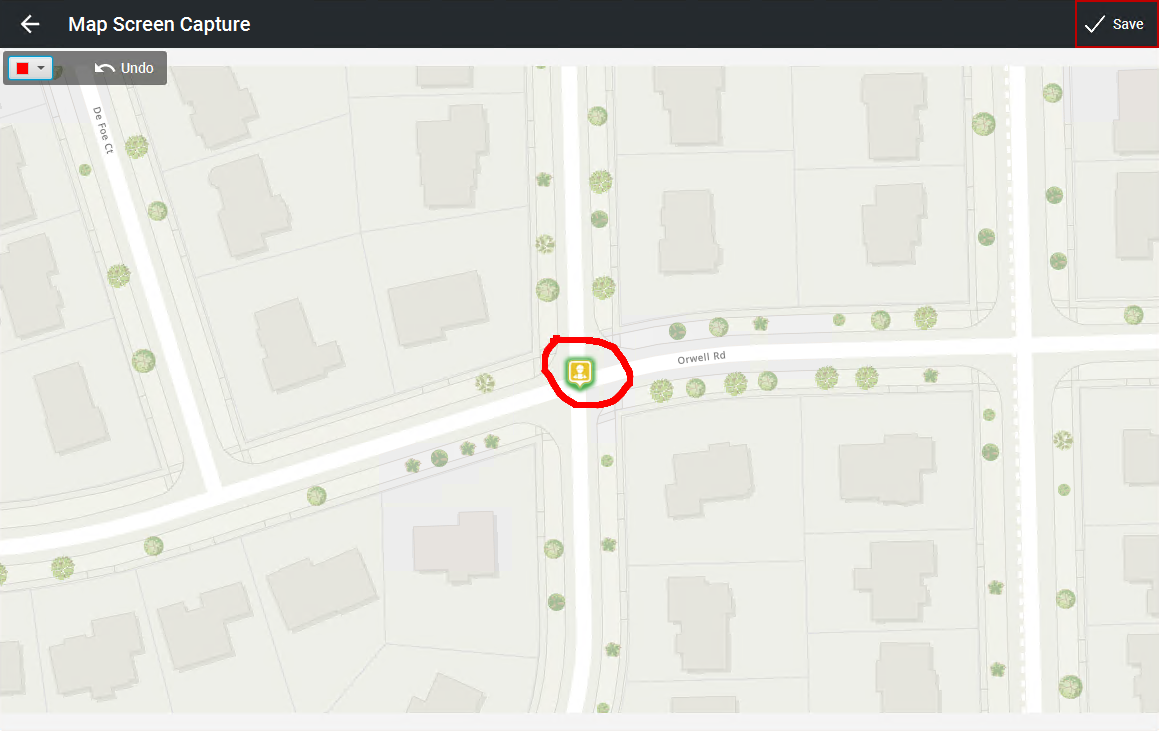
The attachment shows on the service request.
- Click Save.
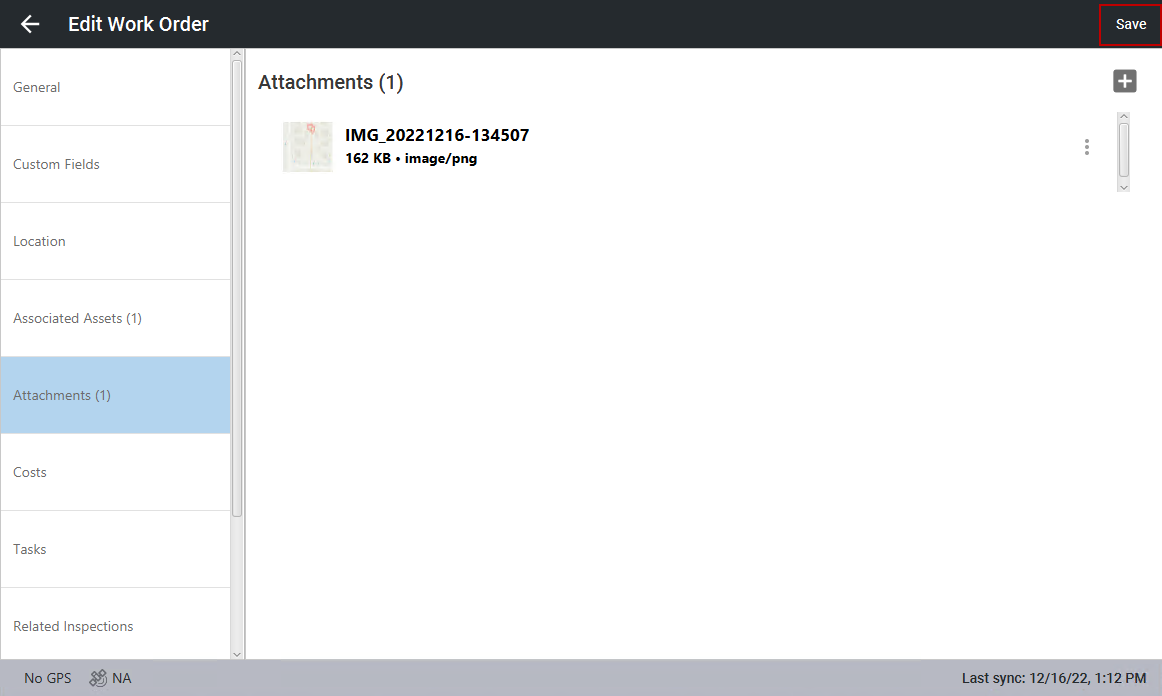
- Click File System.
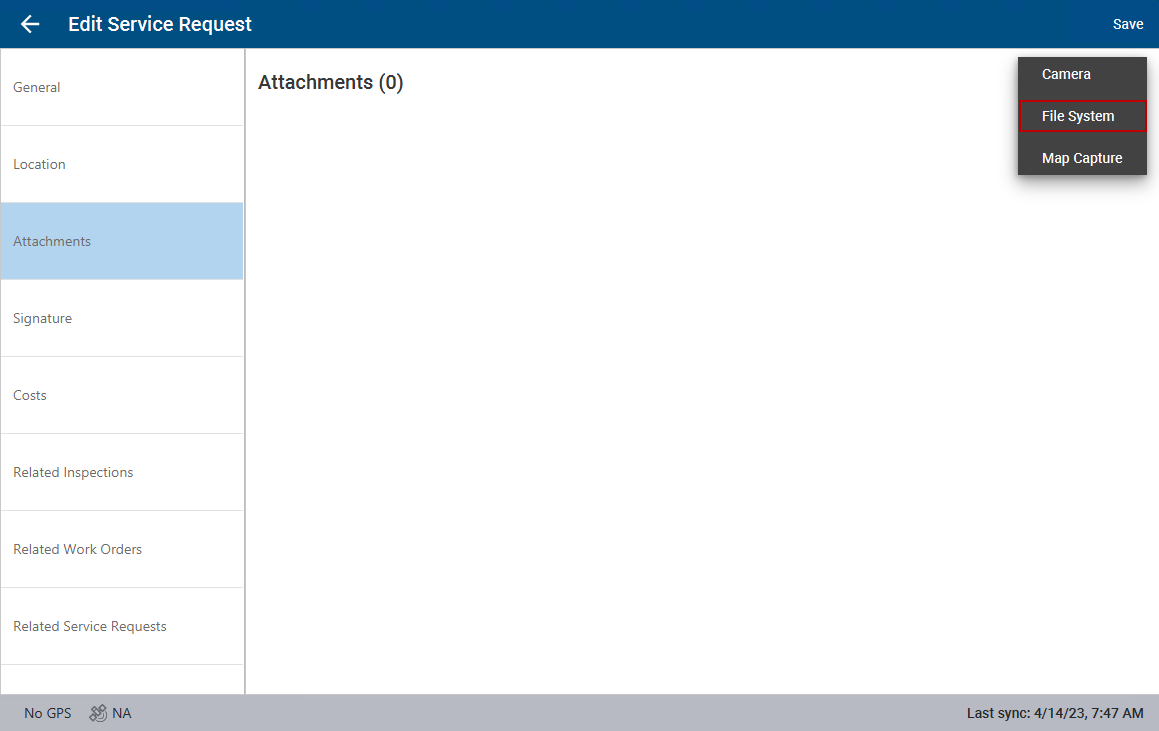
- In the window that opens, navigate to the file you want to attach to the service request and click OK.
The attachment shows on the service request.
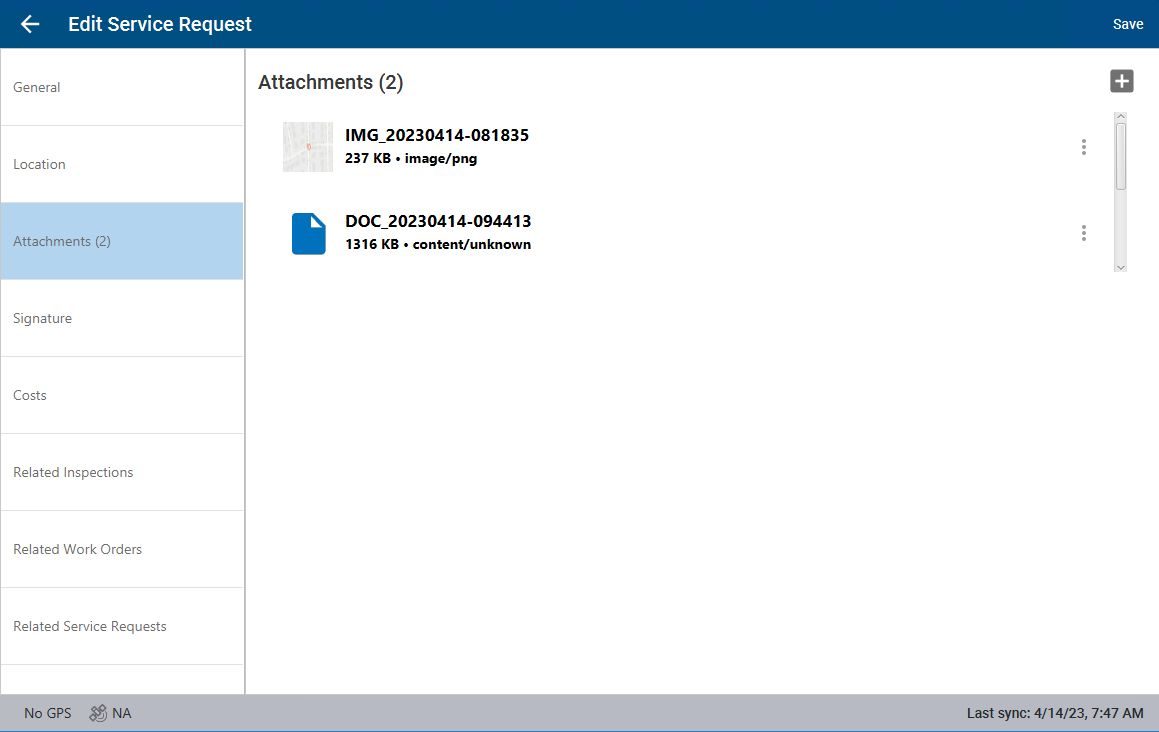
- Click Save.
- Click Camera.
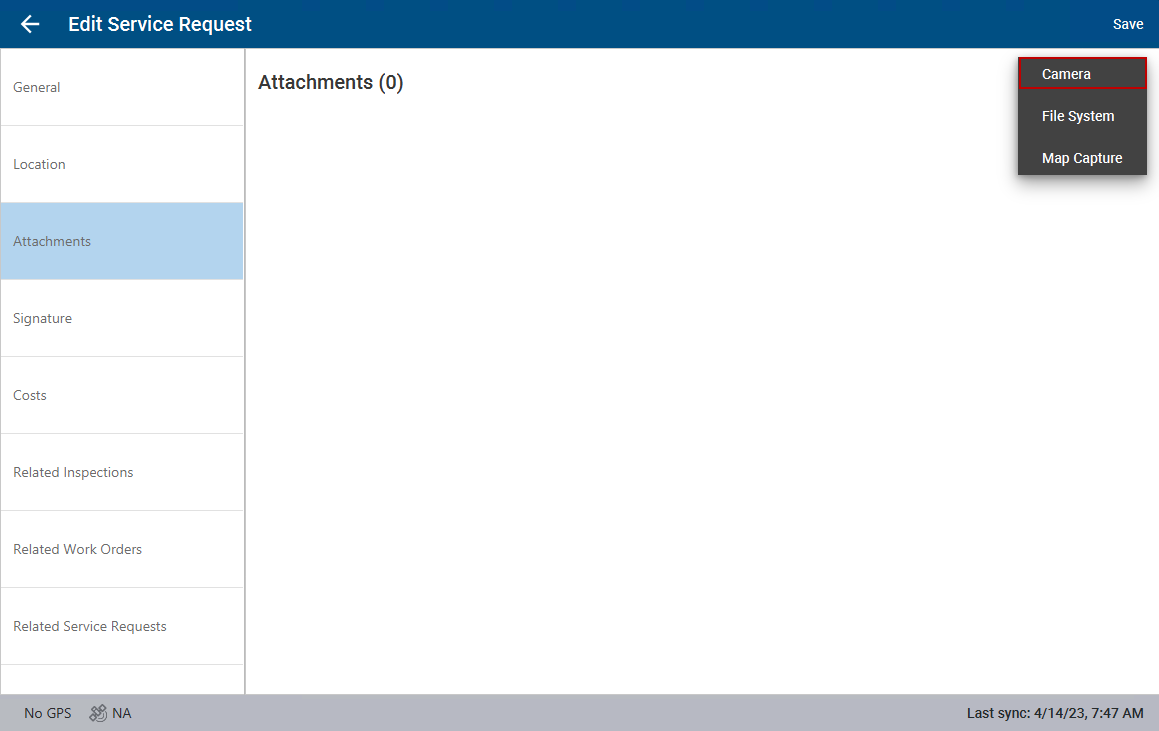
The device's camera opens.
- Take the picture.
The attachment shows on the service request.
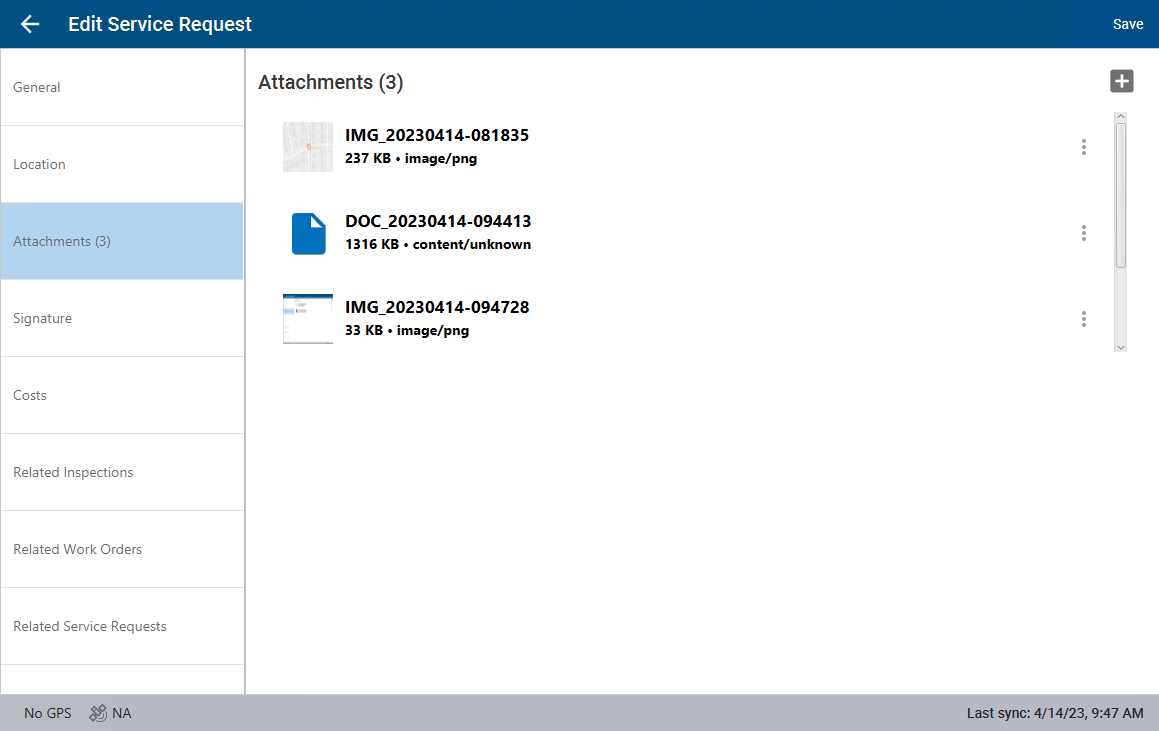
- Click Save.

