Mark Up Attachments
Users can mark up or redline existing attachments or when adding new attachments to service requests in Trimble Unity Mobile. These changes are reflected in Cityworks.
- Select a service request from the list.
The service request details open.
- Click Attachments.
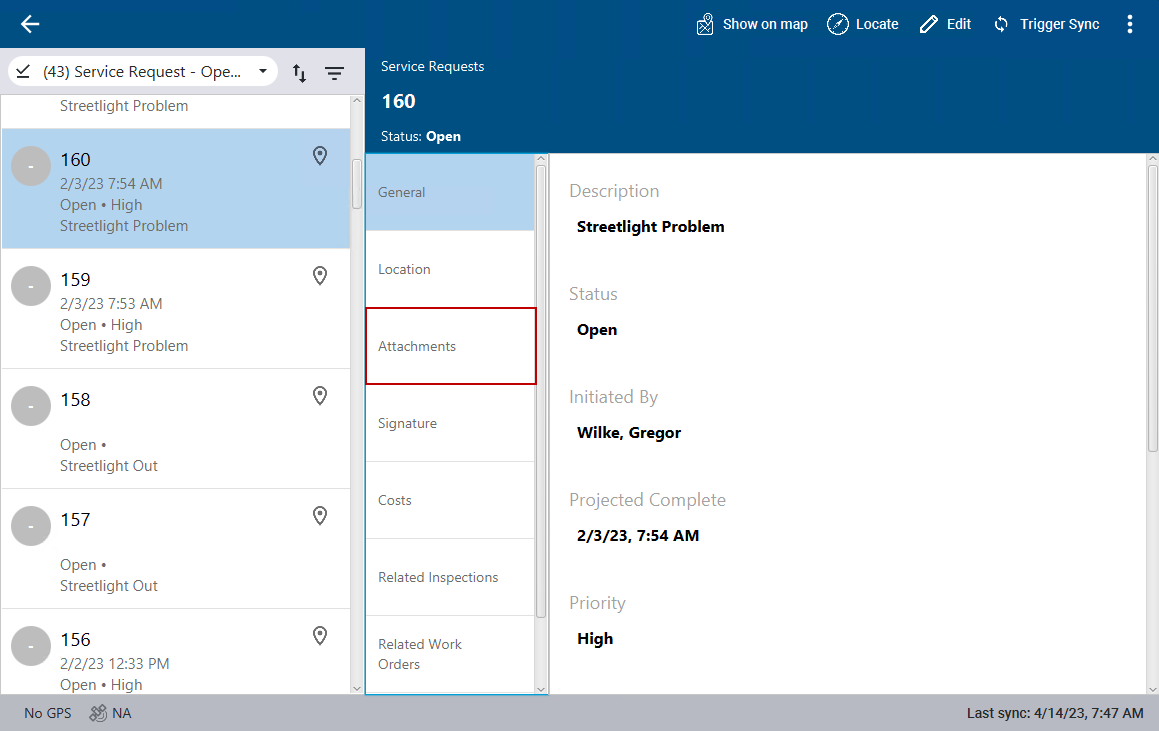
- Click Edit in the top-right corner.
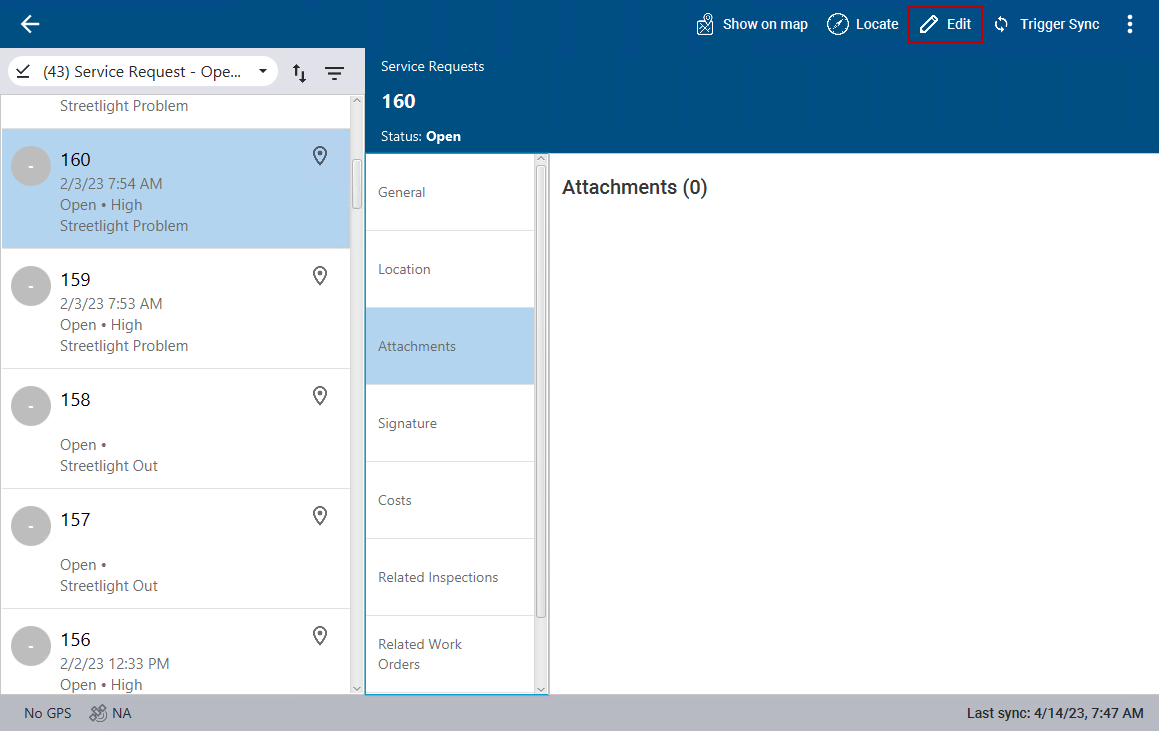
- Click the add icon in the top-right corner.
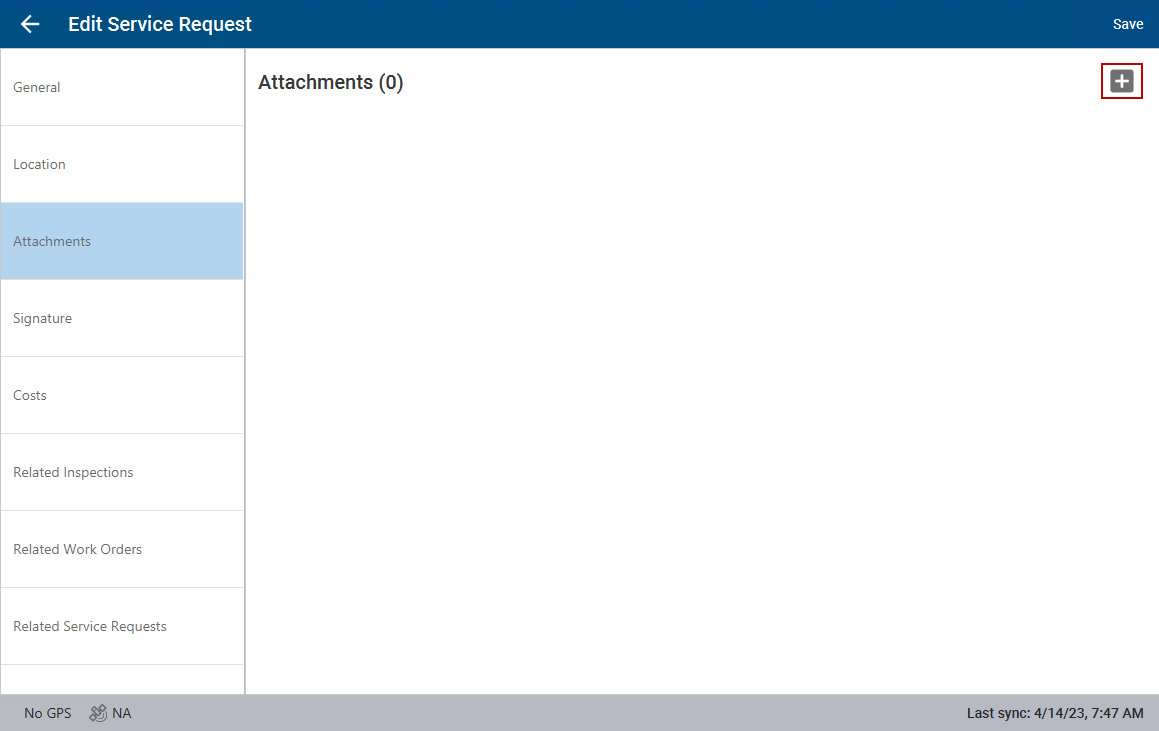
- Click Map Capture.
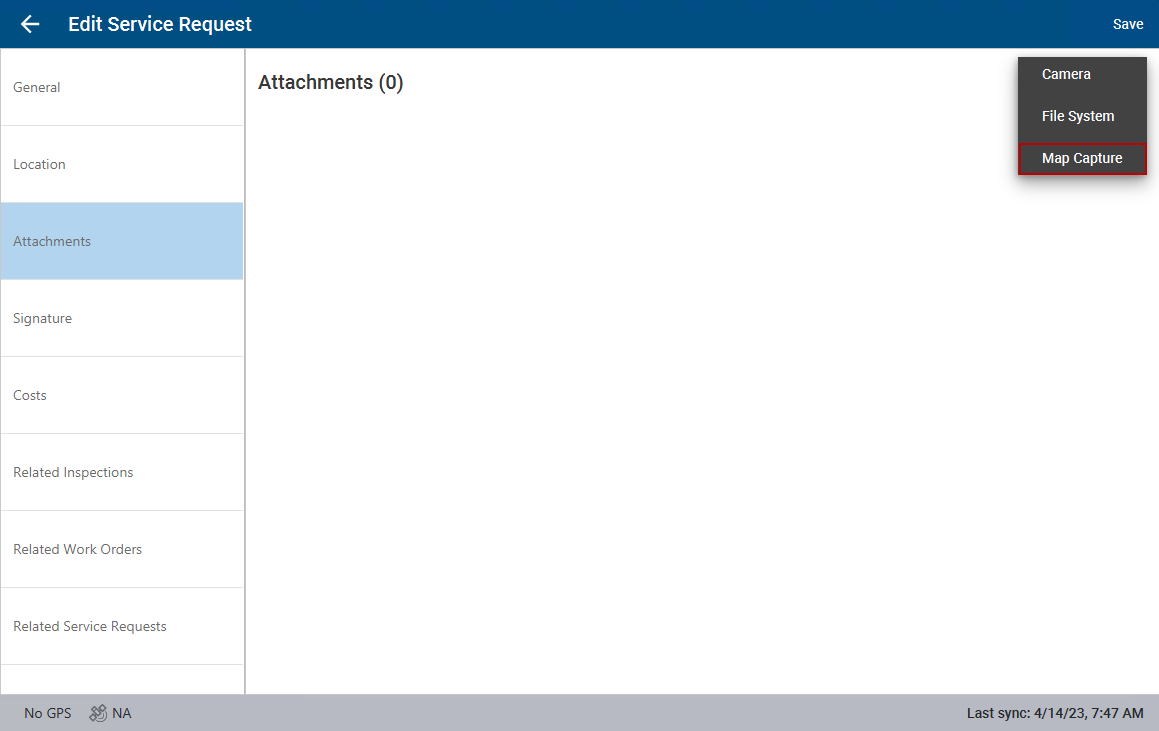
- When the map opens, navigate to the area you want to capture on the map.
- Click Confirm.
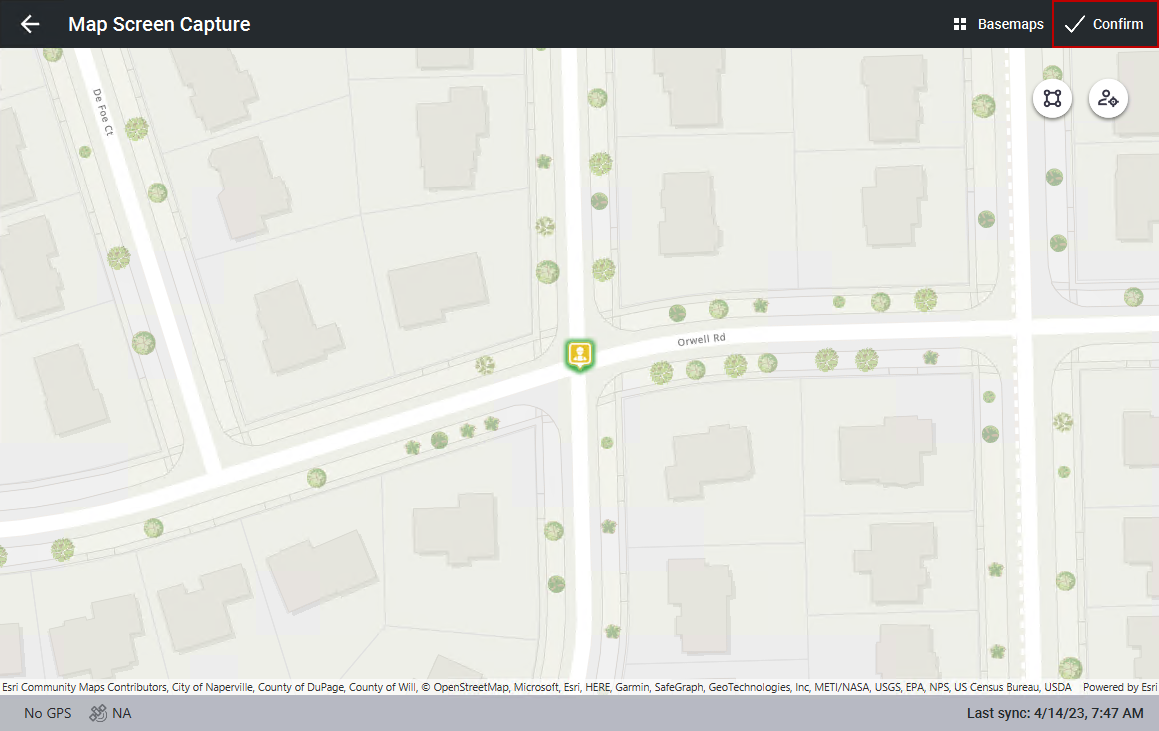
The mark up (or redline) screen opens and allows you to mark up the image.
- Mark up the image as needed. You can use the Undo button to remove a previous markup and use the color palette to change the color of the markups.
- Once you are done marking up the image, click Save.
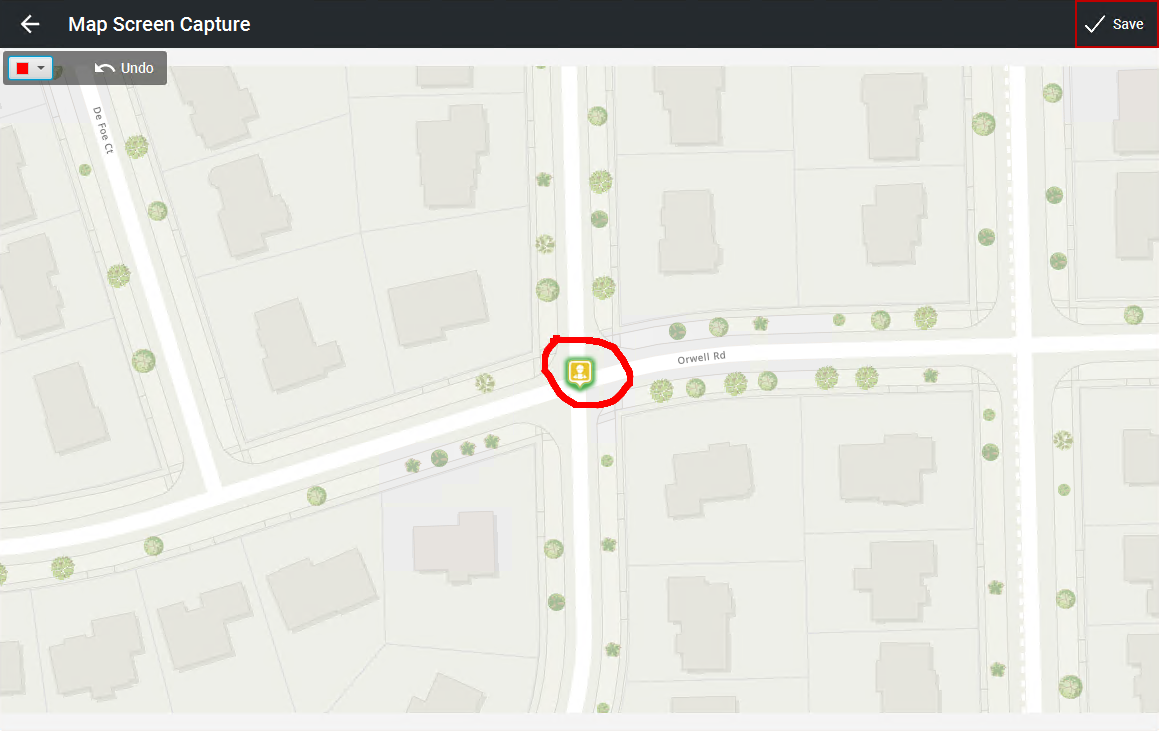
The image and markups are saved to the Attachments section of the service request.
- Click Save to save the service request.
|
|
- Open the service request and click Edit.
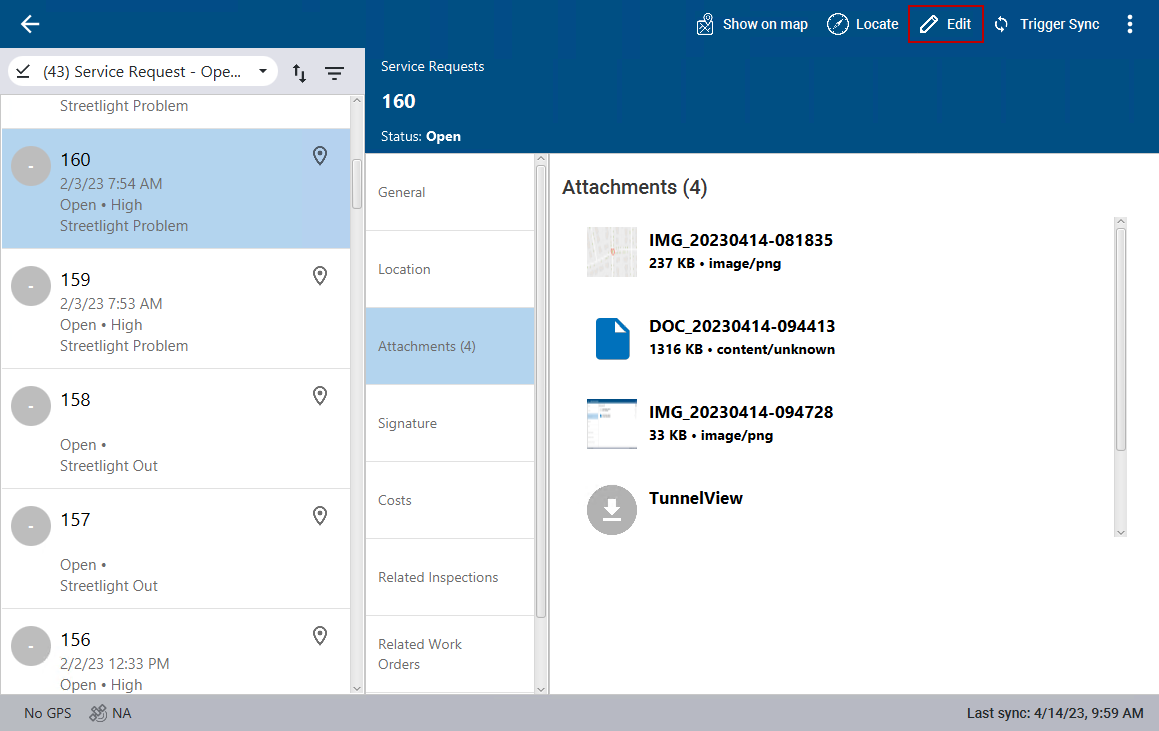
- To the far right of the image you want to mark up, click the vertical three dots and click Markup. If the image has not been downloaded to your device, you will need to download it first before you can mark it up. To download the image, click the download icon to the left of the image or click the vertical three dots and click Download.
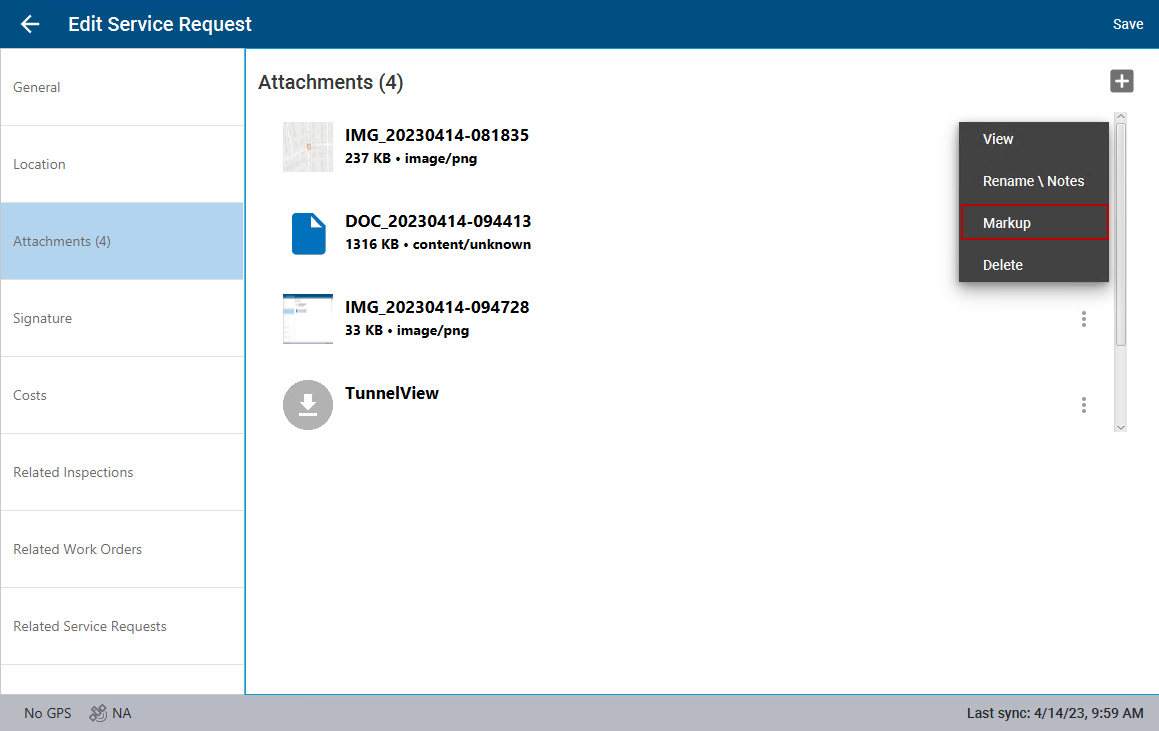
- Mark up the image as needed. You can use the Undo button to remove a previous markup and use the color palette to change the color of the markups.
- Once you are done marking up the image, click Save.
The image and markups are saved to the Attachments section of the service request.

