Add or Edit an Email Event
Email events cause an email to be sent when an action, or a trigger that you have defined, in Cityworks occurs. For example, you may create an email event to send an email to the caller every time a service request is closed.
|
|
- From the General tab, click Email.
- Click the Email Events tab.
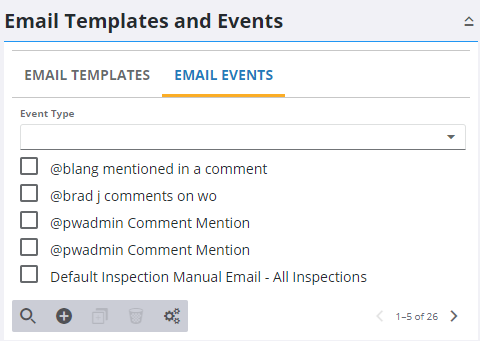
- Click Add record on the Email Events tab to create events related to work orders, service requests, inspections, and comments.
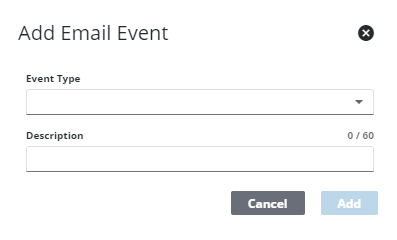
- Select the Event Type, enter a Description, and click Create.
 NOTE: The Event Type and the Source Type of the email template must be for the same type of work activity, such as service request or work order.
NOTE: The Event Type and the Source Type of the email template must be for the same type of work activity, such as service request or work order.
The new Email Event displays in the Email Events tab.
 TIP: You can filter the list of records displayed. See Filter Records for more information.
TIP: You can filter the list of records displayed. See Filter Records for more information.
- Select the Email Event and finish editing the details in the Event Details panel.
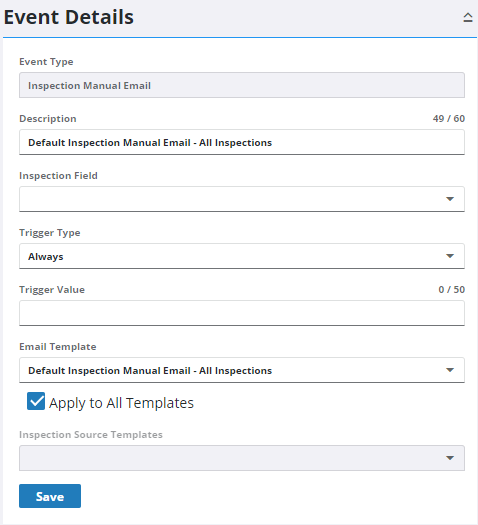
There are two ways to define the triggering event. You can either select Always as the Trigger Type and leave the Trigger Field and Trigger Value empty, or you can populate all three trigger fields to define a more specific trigger.
- To trigger an email to always occur when the selected event happens, select Always as the trigger type. For example, if the event you chose is Request Created and the Trigger Type is set to Always, an email is triggered whenever a service request is created.
- To trigger a specific event, further define the trigger by populating the Trigger Field, Trigger Type, and/or Trigger Value fields. For example, select Priority as the Trigger Field, Equal for the Trigger Type, and enter 1 for the Trigger Value to send an email notification every time a service request with a high priority is created.
 NOTE: The following fields found on the Details panel of a work order do not work as email triggers: Legal Billable, Contractor Billable, Update Map, and Cancel Work Order.
NOTE: The following fields found on the Details panel of a work order do not work as email triggers: Legal Billable, Contractor Billable, Update Map, and Cancel Work Order.
- Select the Email Template that applies to emails sent for this event from the drop-down list.
- Select Apply to All Templates to trigger this notification using all templates, or select specific Source Templates.
- Click Save.
For an explanation of these fields, see Email Fields.
- To edit an Email Event, select it and make the desired changes.
- Click Save.
Email events are customizable to fit many different situations in which you'd like an email to be sent. Use any combination of things to set up your email events.
|
This triggers an email to be sent every time the Submit To field is changed on a work order. This can be utilized with tasks on work orders. Once a task is completed, the Submit To changes on the work order and trigger an email to be sent to the next person in charge of the current task.
|
|
This triggers an email to be sent every time a new service request is created with a priority of 1 (high). |
|
This triggers an email to be sent every time a new inspection is created from a set cycle. |
|
This triggers an email to be sent every time a new work order is created with the word "Urgent" in the Description field. |

