Add or Edit an Email Template
Email templates define the details of the email that is sent when triggered, such as recipient, subject line, content, etc. For example, you may create an email template to send an email to the supervisor when the Submit To on a work order is changed.
|
|
 IMPORTANT: If Crystal Reports are set up for email templates, they work properly if the email is sent from Office Companion, but won't work if the email is sent from Respond. Crystal Reports are not compatible with Respond in 23.x. See Reports in the Respond 5.1 Guide for more information.
IMPORTANT: If Crystal Reports are set up for email templates, they work properly if the email is sent from Office Companion, but won't work if the email is sent from Respond. Crystal Reports are not compatible with Respond in 23.x. See Reports in the Respond 5.1 Guide for more information.
- From the home page, click Admin and click Email.
- Click the Email Templates tab.
The Email Templates tab displays existing email templates.
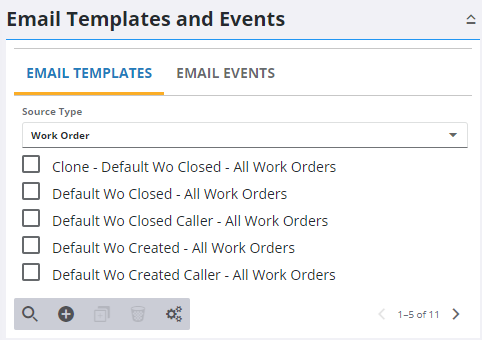
- Click Add record on the Email Templates tab to create templates related to work orders, service requests, inspections, and comments.
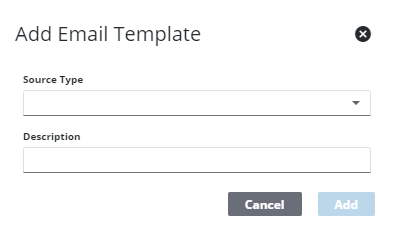
- Select the Source Type, enter a Description, and click Add.
There is a Source Type drop-down list at the top of the Email Templates tab. Selecting a Source Type displays any templates configured for that source type.
- Select the Source Type that you selected for the new email template to view it.
- Select the Email Template and finish editing the details of the template.
For an explanation of these fields, see Email Fields.
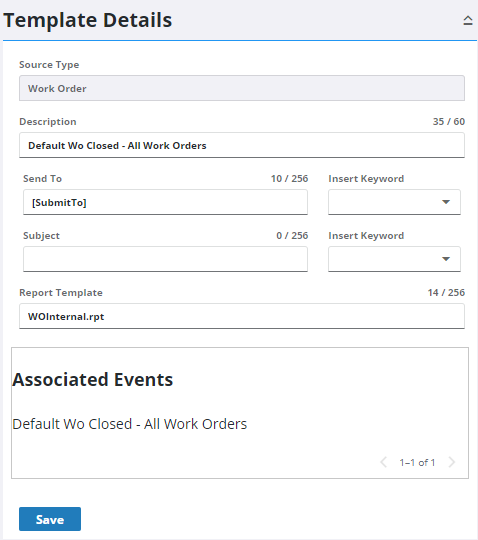
- Enter one or more email addresses and/or select user field(s) from the drop-down list to determine who the email is Sent To. For example, you can send an email to the [Supervisor] associated with the work order. By selecting [Supervisor] from the drop-down list, the email is sent to the user that appears in the corresponding field in the work order. If multiple email addresses are entered in the Sent To field, the additional email addresses will automatically be sent as Bcc. Use a semicolon (;) or AND to separate multiple recipients.
 NOTE: For an email to be sent to employees, the email must be populated in Employees > Details > General.
NOTE: For an email to be sent to employees, the email must be populated in Employees > Details > General.
- Enter the Subject line for the email. You can select a field value to be part of the subject line to pull information directly from a work activity. For example, "Work Order at [WoAddress] has been Closed."
- Enter the Report Template, if desired, including the filename extension (.docx for Word and .rdlx for ActiveReports). If a report template is set, the generated report will be attached to the email.
 IMPORTANT: The docx folder must be manually created or moved to the wwwroot folder when upgrading to 23.x in order for emails to work.
IMPORTANT: The docx folder must be manually created or moved to the wwwroot folder when upgrading to 23.x in order for emails to work.
- Click Save.
 TIP: You can filter the list of records displayed. See Filter Records for more information.
TIP: You can filter the list of records displayed. See Filter Records for more information.
- To edit an Email Template, select it and make the desired changes.
- Click Save.
Once an email template is created, an email event must be created and associated with the template to trigger an email. See Add or Edit an Email Event and Associate an Event with a Template for more information.
Use any combination of things to set up your email templates.
|
This email is sent to S. Miller, the Submit To, and Dispatch To users every time a service request is created. |
|
This email has no one configured in the Send To field because recipients are added when Email is clicked on the work order toolbar. This template simply defines the default subject and body of the email. |

