Add Flags
This section discusses how to set up new flags.
|
|
- From the home page, click PLL and click Flags.
- On the Flags panel, click Add record.
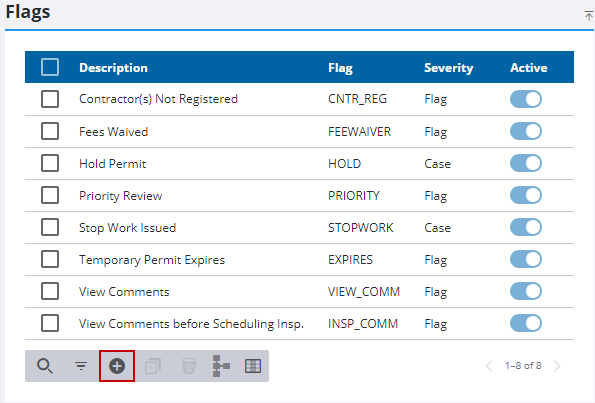
- Enter a name in the Flag field.
- Enter a brief explanation in the Description field.
- Select a flag severity from the Severity drop-down list. See Flag Severities in the PLL Admin Office Companion 23 Guide for more information.
- Select the Anonymous and Registered check box if the flag will be available to guest users and registered Public Access users respectively.
- Select a Case Stop to set up the case type(s) this flag can apply a Case Stop flag severity.
- Click Condition to set up the conditions that can be applied to the flag and must be met before the case may progress.
- Click View Stop(Allowed Users) to set up users that are allowed to view the case if the flag is active.
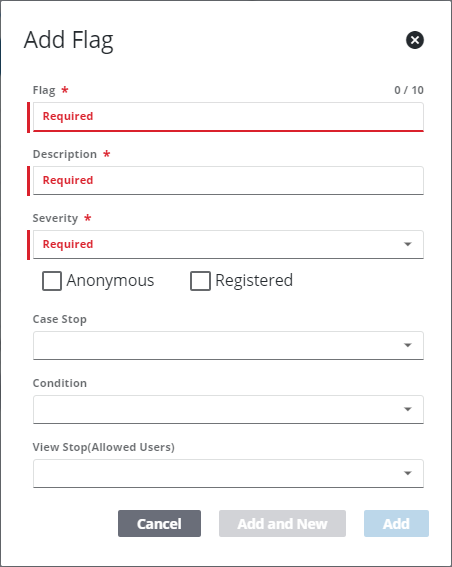
- Click Add or Add and New to add the flag and create another one.
 NOTE: The Review Config panel provides visibility of where a selected data item (such as a case type, PLL user, status code, or other PLL item) is being used. See Review PLL Configurations for more information.
NOTE: The Review Config panel provides visibility of where a selected data item (such as a case type, PLL user, status code, or other PLL item) is being used. See Review PLL Configurations for more information.

