Add a Linear Observation
 TIP: You can filter the list of records displayed. See Filter Records for more information.
TIP: You can filter the list of records displayed. See Filter Records for more information.
- Select a custom inspection template from the Work Activity Templates panel.
- Click the Observations tab on the Template Details panel.
- To add an observation, click Add Observation.
- Enter the Observation and click Add.
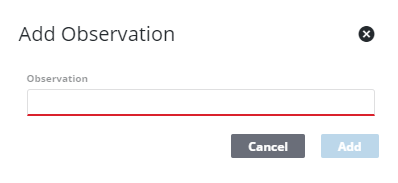
You can rearrange observations to determine how they display in Cityworks on the inspection.
- Click the reorder icon to the left of the observation to drag the new observation from the Observations (Default Panel) and drop it into the desired panel.
- You can also click the reorder icon to the left of an observation and drag it up or down to rearrange the list of observations in a panel.
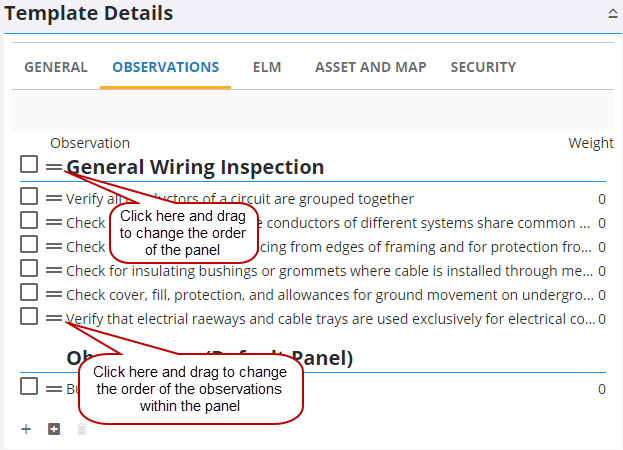
- To finish configuring the observation, select it and enter the Observation Details.
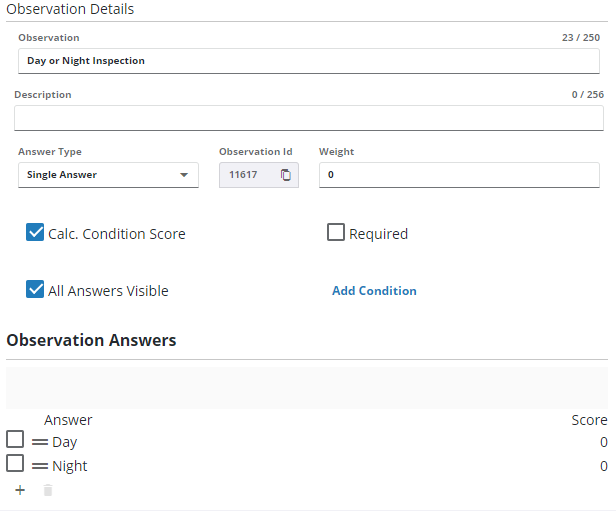
- Edit the Observation if desired.
- Select either Single Answer, Multiple Answers, or Assets as Answers. See the table below to see what Answer Formats can be used with each Answer Type.
|
Answer Type |
Answer Format |
||||||||||
|---|---|---|---|---|---|---|---|---|---|---|---|
|
Single Answer |
|
||||||||||
|
Multiple Answer |
This Text |
||||||||||
|
Assets as Answer |
Free-form Response (This allows users to select assets on the map and use them as the answer.) |
- Click copy observation id to quickly copy the ID of the observation.
- Select Calc. Condition Score to include the observation in the condition score calculation for the asset.
- Enter the Weight. A Weight can only be assigned if the Answer Type is Single Answer.
- Select All Answers Visible to have all observation answers displayed at once on an inspection, or click to clear the check box to have all the answers display in a drop-down list.
- Click Add Condition to make the observation conditional based on answers from another observation. See Configure Conditional Observations for more information.
- Select the Required check box to make this field required to be populated before an inspection can be closed.
For an explanation of fields on this page, see Observation Tab Fields.
See Add a Linear Observation Answer to continue configuring observations.
 NOTE: Admin automatically saves the changes you make. A notification pops up at the bottom to verify changes have been saved.
NOTE: Admin automatically saves the changes you make. A notification pops up at the bottom to verify changes have been saved.

