Add or Edit a Task Template
Task templates are used to define the parameters of a task. Task templates contain default information for each task, including who the task is Assigned To, the Shop, Days to Complete, the Response Label, and Comments. Once task templates are created, you can add frequently used tasks to specific work order templates. See Add a Task to a Work Order Template for more information.
 NOTE: Tasks can also be added using the Table Editor. See
NOTE: Tasks can also be added using the Table Editor. See
- From the home page, click Configure and click Task Templates.
The Task Templates panel lists all of the task templates. Any templates that are inactive appear grayed out in the list.
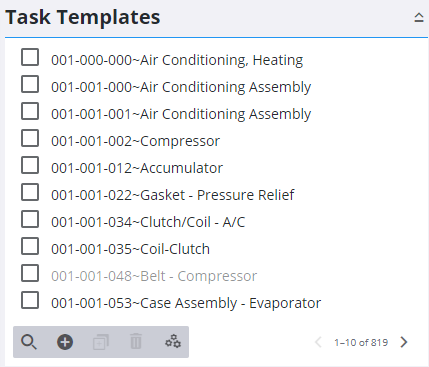
- To add a new template, click Add record. A new task template can also be cloned from an existing template. See Clone a Task Template for more information.
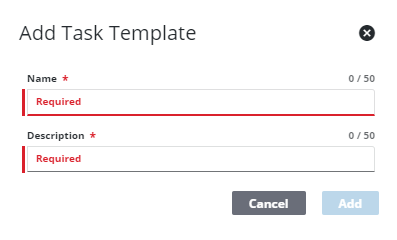
- Enter a Name and Description and click Add.
The new template displays in the Task Templates panel.
 TIP: You can filter the list of records displayed. See Filter Records for more information.
TIP: You can filter the list of records displayed. See Filter Records for more information.
The Details panel includes the name of the task, the employee and shop it is assigned to, the number of days it takes to complete, and comments.
For an explanation of fields on the Details panel, see Task Fields.
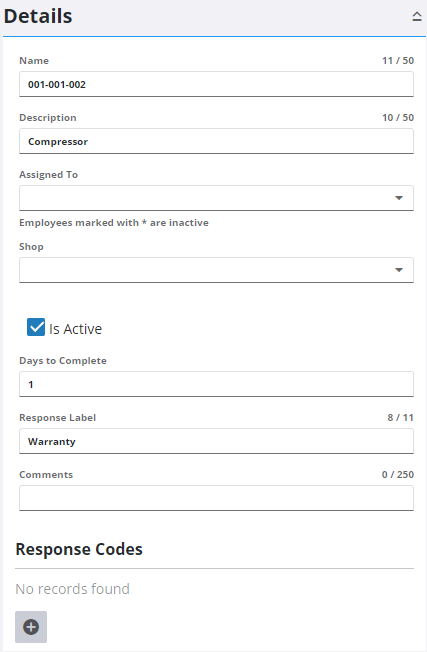
 NOTE: Admin automatically saves the changes you make. A message appears at the bottom of the page when you make changes.
NOTE: Admin automatically saves the changes you make. A message appears at the bottom of the page when you make changes.

