Configure Custom Codes Preferences
Custom Codes are used to populate various fields throughout Cityworks. The Custom Codes tab contains any custom codes used by your organization. It is also used to add new custom codes. For a detailed list of custom codes and the fields they populate, see Cityworks Codes.
- From the General tab or home page, click Preferences.
- Click the Custom Codes tab.
The Code Types panel shows existing custom code types. You can filter the list of custom code types by typing the first few letters of the custom code type in the search box in the top-right corner.
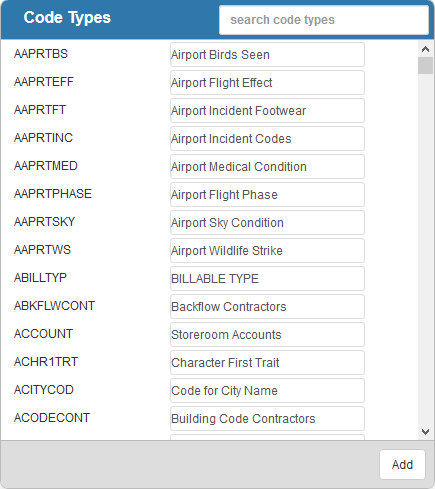
- Click Add to add a code type.
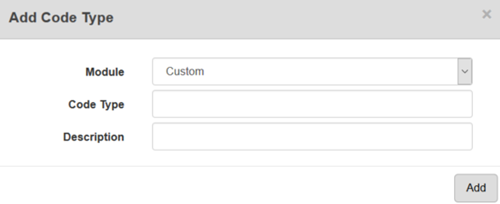
- Select the Module, Code Type, and enter a Description.
- Click Add.
 NOTE: To configure custom codes for use with Universal Custom Fields, select Others or Custom from the Module drop-down list.
NOTE: To configure custom codes for use with Universal Custom Fields, select Others or Custom from the Module drop-down list.
- Select a code type to add and edit Codes.
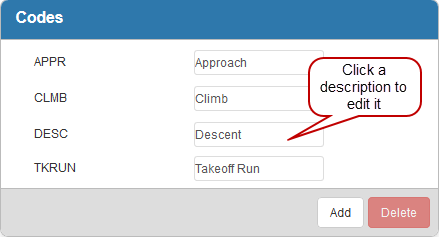
- Click Add to add a new code.
- Enter the Code and Description and click Add.
Once the new custom code is added, you can select the code from the Code Type field on the Custom Data Fields page to add it to contractors, employees, equipment, or materials. Also, you can select the new code from the Code field under Service Requests > Custom Fields or Work Orders > Custom Fields to add it to a service request or work order template. See Add a Code Custom Data Field or Add or Edit a Code Custom Field for more information.
- To edit a code, click a description and make the desired changes.
- To remove a code, select it and click Delete.
 NOTE:
NOTE:

