Add or Edit a Code Custom Field
- Select a category from the Categories panel to view the Category Details.
The Custom Fields section displays the custom fields for the selected category. You can filter the list by typing the first few letters of the custom field in the search box at the top of this section.
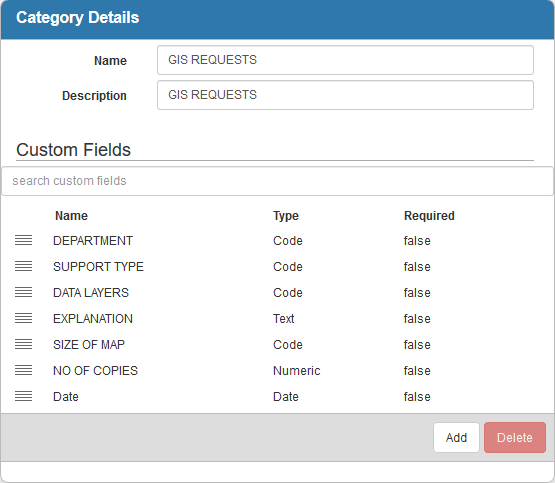
- Click Add on the Category Details panel to add a new custom field.
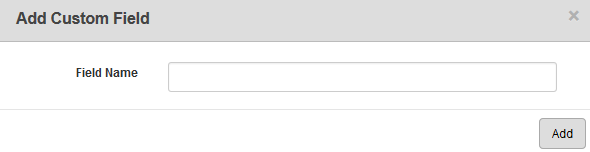
- Enter a Field Name and click Add.
- Select the custom field from the Custom Fields section to enter the Custom Field Details.
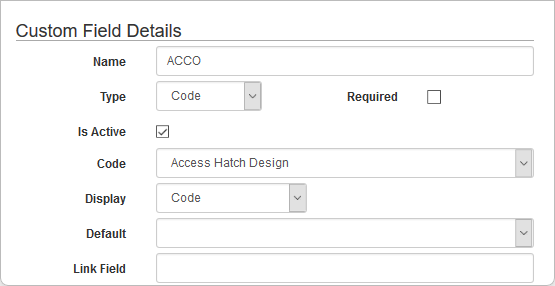
- Select Code from the Type drop-down list.
 NOTE: Unique codes can be created in Preferences and added here. See Configure Custom Codes Preferences for more information.
NOTE: Unique codes can be created in Preferences and added here. See Configure Custom Codes Preferences for more information.
- Select the Required check box to make the custom field required to be populated before a work activity can be closed.
 IMPORTANT: If a service request is associated to a work order, when the related work order is completed and closed, it will also close the service request, regardless of if custom fields that are set as required have been populated or not. Field validation settings that prevent a service request from being closed can be set up in Admin, which is available at 15.7 and newer. See Field Validation in the Admin 1.0 Guide for more information.
IMPORTANT: If a service request is associated to a work order, when the related work order is completed and closed, it will also close the service request, regardless of if custom fields that are set as required have been populated or not. Field validation settings that prevent a service request from being closed can be set up in Admin, which is available at 15.7 and newer. See Field Validation in the Admin 1.0 Guide for more information.
- Select Is Active if you want this field to be visible on the work activity.
- Select a Code to define the possible responses a user can select on the work activity. The codes are defined under Preferences > Custom Codes.
- Select either Code or Description to determine how the code type displays on the work activity.
- Select a Default, if desired, that will appear in this field on the work activity.
- Enter a Link Field name, if desired, to integrate work activities to applications with unusual field names.
 NOTE: The Link Field name is not seen or used by end users. Give the field a logical custom name and place the third-party system's name in the Link Field.
NOTE: The Link Field name is not seen or used by end users. Give the field a logical custom name and place the third-party system's name in the Link Field.
- To edit a Code custom field, select it from the Custom Fields section and make the desired changes.
Once custom fields have been added to a category, they can be rearranged.
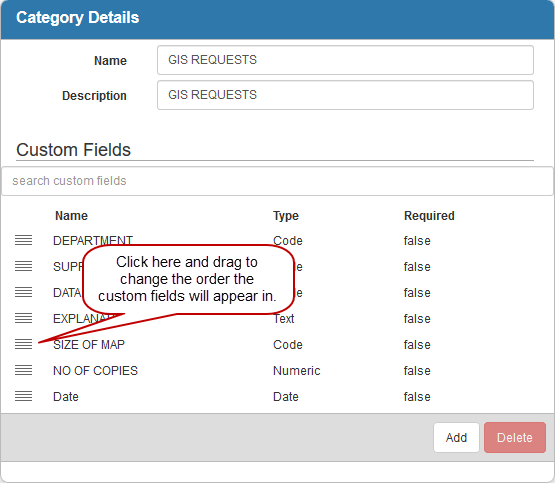
 NOTE:
NOTE:

