Add or Edit a Crew
If some employees, equipment, and material are used together frequently for certain work activities, create a crew to quickly add them to a work order.
|
|
 TIP: For a quick start guide on this subject, see Crew Manager. For a help video on this subject, see Configuring and Using Crews.
TIP: For a quick start guide on this subject, see Crew Manager. For a help video on this subject, see Configuring and Using Crews.
- From either the home page or General tab, click Crew Manager.
The Crews panel displays existing crews. You can filter the list by typing the first few letters of the crew's name in the search box in the top-right corner.
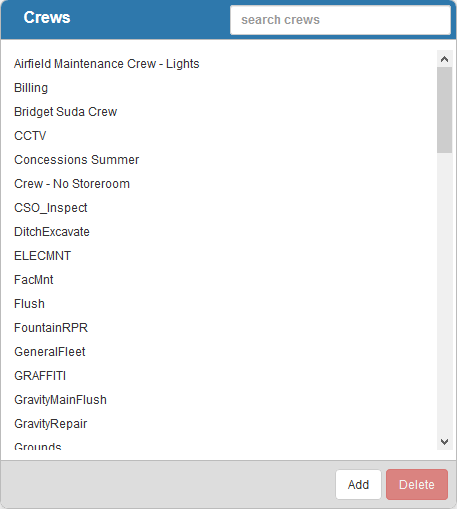
- Click Add to add a new crew.
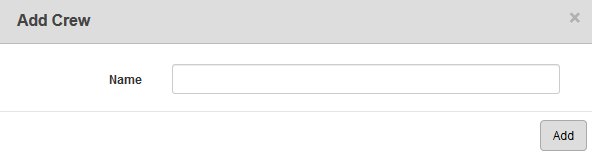
- Enter the Name of the crew and click Add.
- Finish entering the crew details in the Details panel.
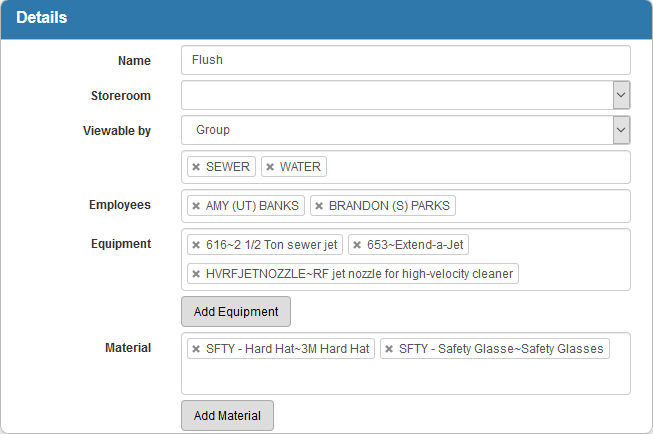
- Select a Storeroom for the crew if your organization uses Storeroom. The Storeroom selected is the storeroom that material is issued from when the crew is added to a work order.
- Select who the crew is Viewable by. You can select the entire domain, one or more groups, or one or more users. If you select Group or User, click in the text box below and select the group(s) or user(s) from the drop-down list or begin typing the name of the group or user to filter the list. Only domain administrators can view or edit this field.
 NOTE: Only domain administrators and users added to the Viewable by field can edit crew settings in Crew Manager. Domains and groups added to the Viewable by field cannot edit a crew in Designer, but can select it on the Labor, Equipment, Material, and ELM pages on a work order.
NOTE: Only domain administrators and users added to the Viewable by field can edit crew settings in Crew Manager. Domains and groups added to the Viewable by field cannot edit a crew in Designer, but can select it on the Labor, Equipment, Material, and ELM pages on a work order.
- Click the Employees field to add employees to the crew. You can either select employees from the drop-down list or begin typing to filter the list.
- Click the Equipment field to add equipment to the crew. You can either select equipment from the drop-down list or begin typing to filter the list. You can also click Add Equipment to select equipment from the List or Tree tabs. Click Add.
 TIP: You can use <Shift + click> or <Ctrl + click> to select multiple equipment.
TIP: You can use <Shift + click> or <Ctrl + click> to select multiple equipment.
- Click the Material field to add material to the crew. You can either select material from the drop-down list or begin typing to filter the list. You can also click Add Material to select material from the List or Tree tabs. Click Add.
 TIP: You can use <Shift + click> or <Ctrl + click> to select multiple materials.
TIP: You can use <Shift + click> or <Ctrl + click> to select multiple materials.
- To edit a Crew, select it from the Crews panel and make the desired changes.
 NOTE:
NOTE:

