Add a Case Template
Case templates are the foundation upon which PLL is built. Templates include predefined items such as fees, workflow tasks, and roles to assist users to easily create a case based off of the template. By creating a template, you save the user from having to find and add these items to each new permit or license case individually.
|
|
To add a new case template, follow these steps:
- Click Template Setup on the PLL Admin menu panel and select Case Templates.
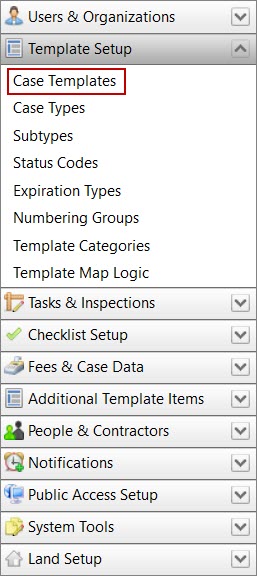
- On the Case Templates panel, click Add record at the right side of the panel.
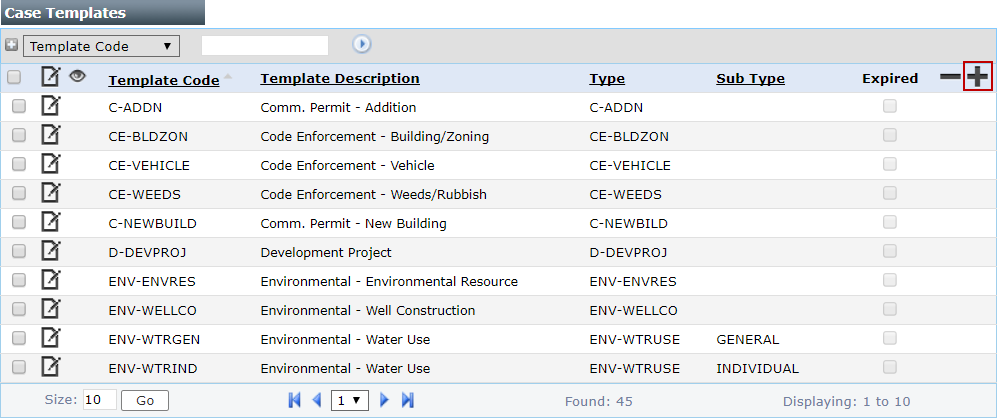
 NOTE: Search or filter the records on this panel to quickly find the one(s) you want. See Search and Filter Records for more information.
NOTE: Search or filter the records on this panel to quickly find the one(s) you want. See Search and Filter Records for more information.
- On the Add: Case Template panel, enter a code in the Template Code field. This code will appear in drop-down lists and is limited to 10 characters.
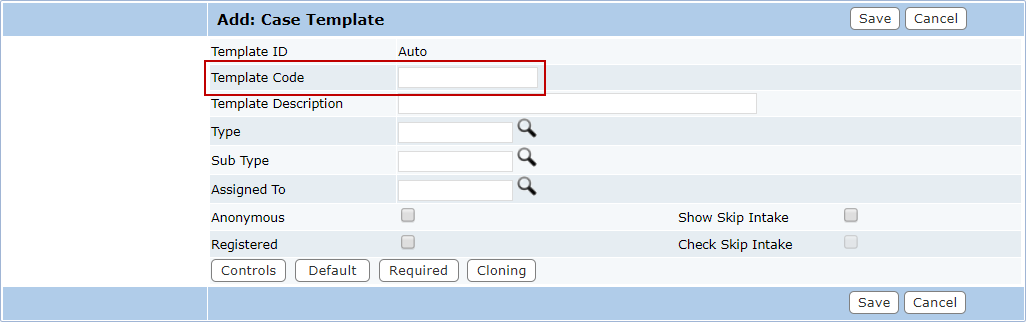
- Enter a description of the case template in the Template Description field.
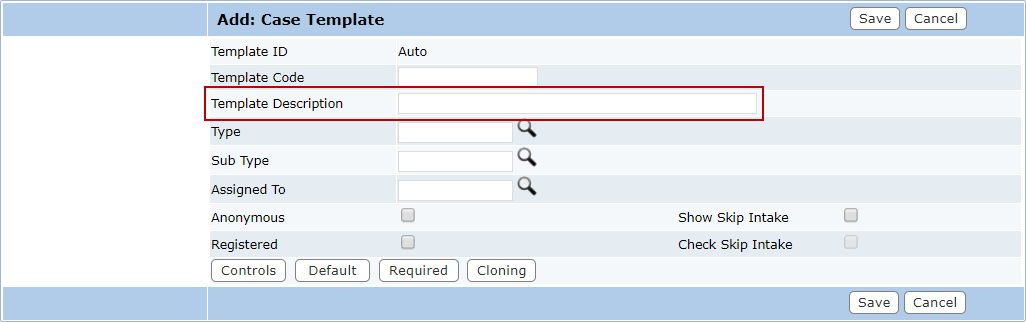
- Use the Lookup icons to select a Type and, if you choose, a Sub Type.
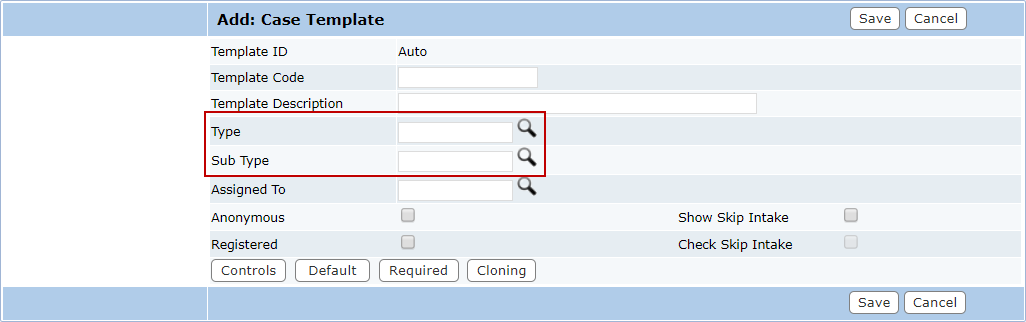
- Use the Assigned To lookup icon to select a user to whom cases based on this template will be assigned by default.
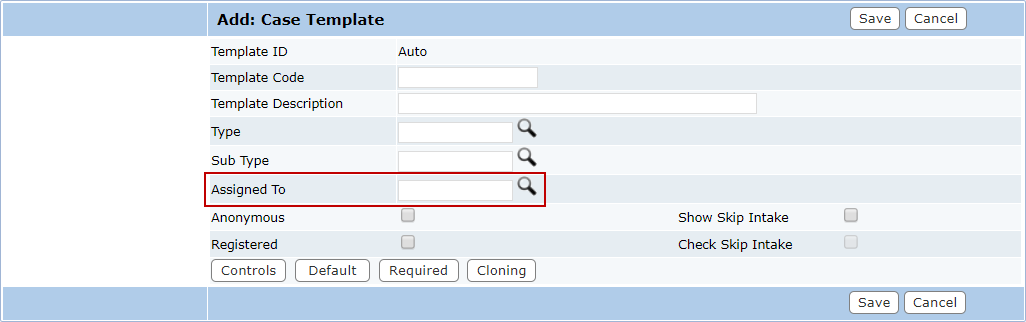
- Select the first set of check boxes to indicate the template will be available to Public Access users.
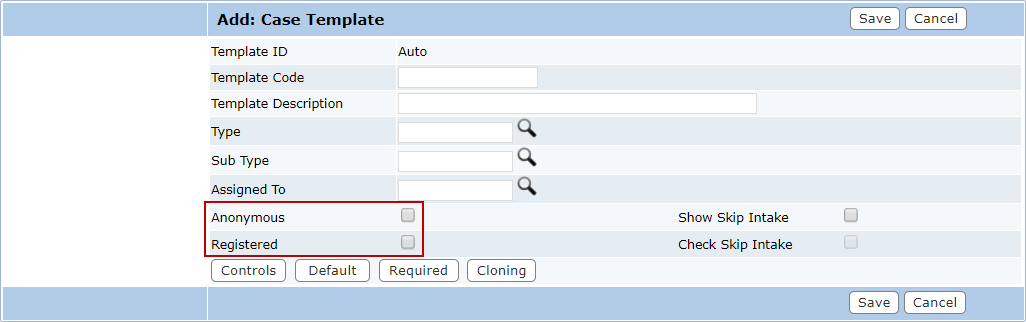
- Select the second set of check boxes to indicate if the Skip Intake box will appear on the Create New panel when a user selects this template, and whether that box will be selected or cleared by default.
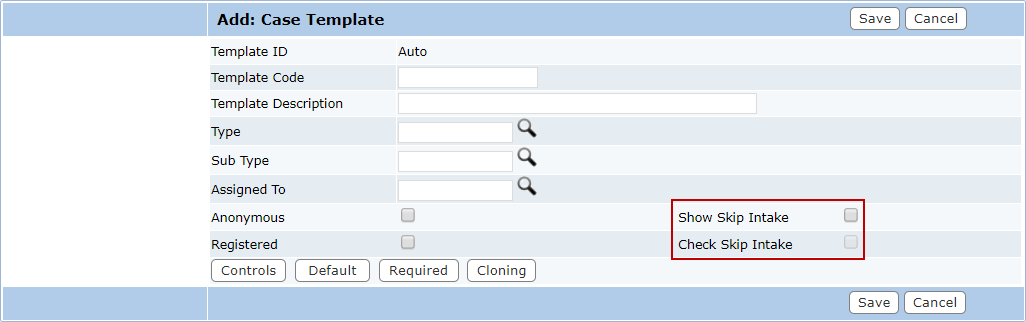
The Skip Intake check box allows users to bypass the normal process for entering specific information related to the case and proceed directly to the Summary page. Users can add all the applicable information at a later time using the panels on the Summary page.
 IMPORTANT: If the Show Skip Intake check box is not selected, the case template will not be available to users working in Respond.
IMPORTANT: If the Show Skip Intake check box is not selected, the case template will not be available to users working in Respond.
- Click the Controls to set up the screenflow for this case template. See Configure Public Site Options on a Case Template for more information.
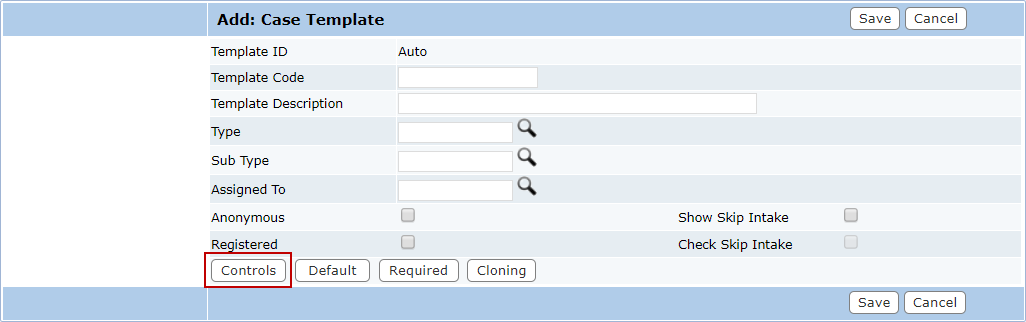
- Click Default to define the default settings for this case template. See Configure Default Setup on a Case Template for more information.
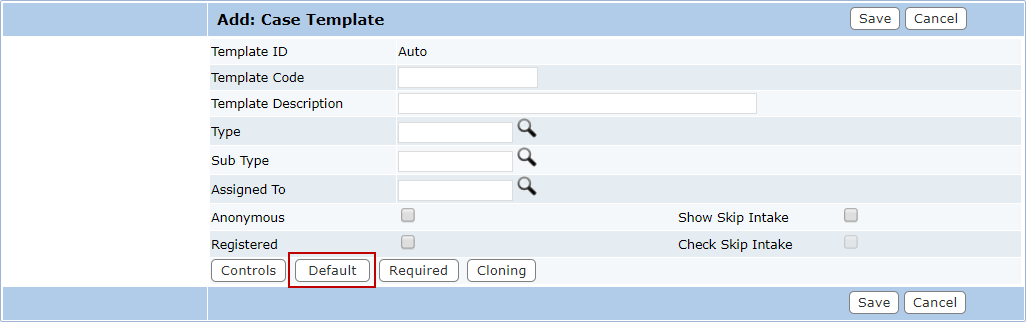
- Click Required to identify mandatory items on the case template. See Configure Required Items on a Case Template for more information.
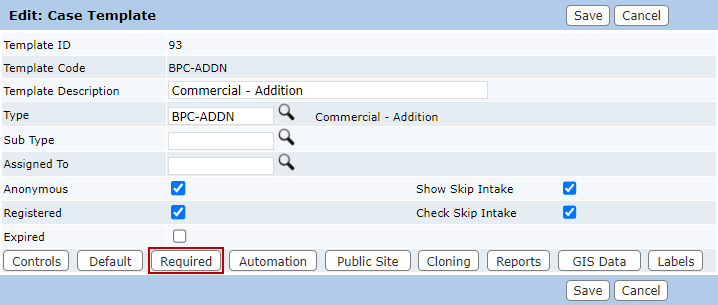
- Click Clone to configure the settings for creating child cases. See Configure Clone Options on a Case Template for more information.
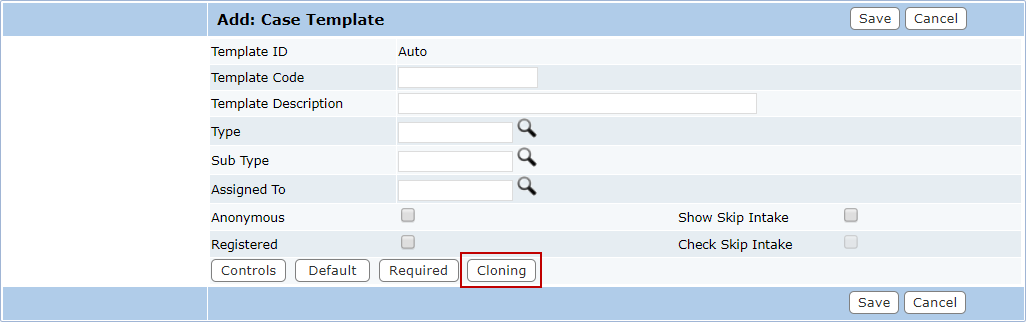
- Click Save.

