Insert a Subreport
A subreport is a placeholder for data from a separate report. Subreports are helpful when you need to nest groups of data from different data sources within a single data region, or when you can reuse a subreport in a number of reports. Subreports are created as separate reports in ActiveReports and then linked together on the main report.
- Create a new report, connect it to a data source, and create any parameters needed. See Create a Report, Add a Data Source, and Create a Parameter for more information.
- Once the main report is set up, create a new report to be the subreport.
- In this new report, put in the table you want to display for your data.
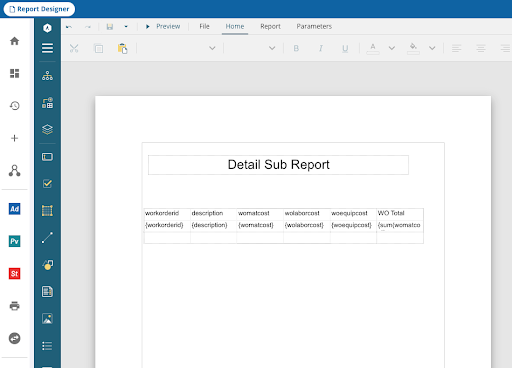
- Parameters for this report need to be added, the same as was set up in the main report.
- Save the sub report.
- Open the main report.
- Click and drag the Subreport icon and drop it where you want it on the main report.
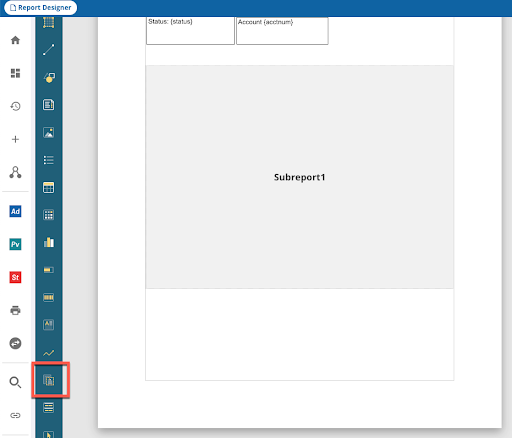
- Click the Subreport box and the subreport properties appear on the right.
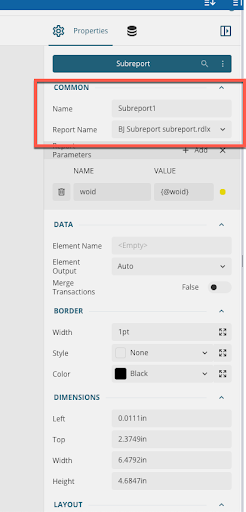
- Name the subreport.
- In the name, click the down arrow and choose the subreport.
- Now you can customize the report the way you want it.

For more information on grouping data, see Groups in the Mescius online help.
- Create a new report and create any parameters needed. See Create a Report and Create a Parameter for more information.
- Once the main report is set up, create a new report to be the subreport.
- In this new report, put in the table you want to display for your data.
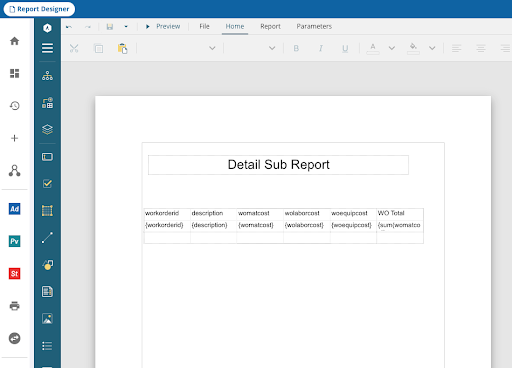
- Parameters for this report need to be added, the same as was set up in the main report.
- Save the subreport.
- Open the main report.
- Click and drag the Subreport icon and drop it where you want it on the main report.
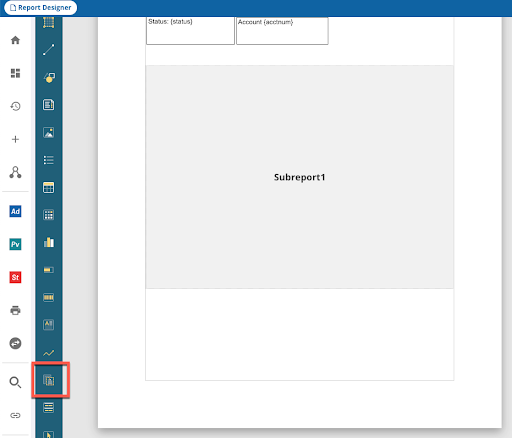
- Click the Subreport box and the subreport properties appear on the right.
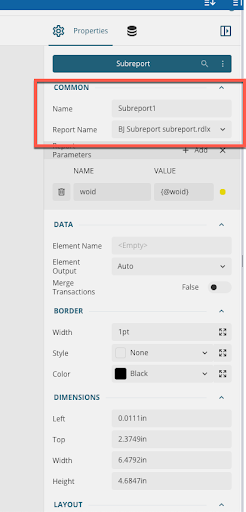
- Name the subreport.
- In the Report Name, click the down arrow and choose the subreport.
- Add Report Parameters and select the parameters previously configured.
- Set any formatting desired in the Border, Dimensions, and Layout sections.
- Now you can customize the report the way you want it.
- Click Save and Preview. See Preview a Report for more information.

See Subreport in the ActiveReports online help for more information.

