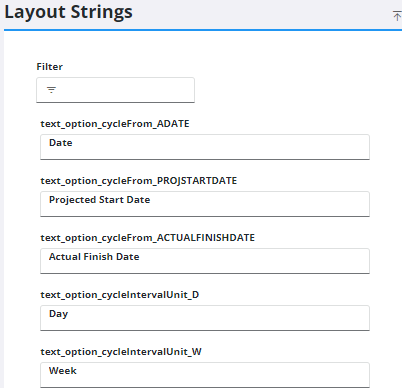Style Customization
Style allows you to customize the user interface of apps (plugins) that are compatible with Cityworks to your organization's individual needs.
When a layout (also known as a page) is selected, the Controls and Layout Strings panels populate with the control IDs of items related to the layout. The control IDs tell the plugin which field to change with the customization made in Style.
 TIP: You can open Style and the app you are customizing in separate browser tabs (i.e., Style in one and Respond in the other) at the same time. After changes are made in Style and are saved, refresh the browser displaying the app you are customizing or switch between profiles to see the changes.
TIP: You can open Style and the app you are customizing in separate browser tabs (i.e., Style in one and Respond in the other) at the same time. After changes are made in Style and are saved, refresh the browser displaying the app you are customizing or switch between profiles to see the changes.
Style includes Profile, Control Details, Widget Slots, Controls, and Layout Strings panels.
The Profile panel enables you to choose which plugin, profile, and layout you want to customize. See Select a Plugin to Customize, Profiles, and Layouts for more information.
 NOTE: Style will remember the last plugin, profile, and layout that was selected when you switch to another app and then back to Style.
NOTE: Style will remember the last plugin, profile, and layout that was selected when you switch to another app and then back to Style.
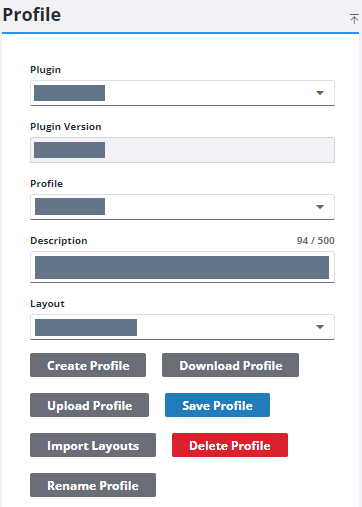
See Profile Panel Fields for an explanation of fields.
The Control Details panel is where you can modify panel and field visibility, whether or not a panel will be collapsed when viewing, and to update the control label.
 NOTE: You must select a control ID from the Controls panel to populate the Control Details panel.
NOTE: You must select a control ID from the Controls panel to populate the Control Details panel.
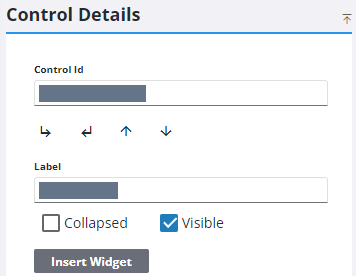
 NOTE:
NOTE:
The Widget Slots panel allows you to integrate with third parties. It shows any containers or "areas" (for a specific layout on a specific plugin) where a widget can be added.
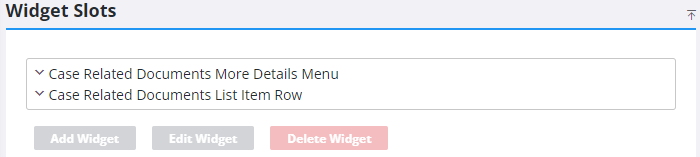
The Controls panel shows controls that are nested within the panels of the selected layout. Controls refer to the panels, buttons, fields, drop-down lists, combo boxes, calendars, check boxes, and option buttons that appear on a page.
|
If the Work Order Edit layout is selected, the Description control is nested under the Work Order panel. |
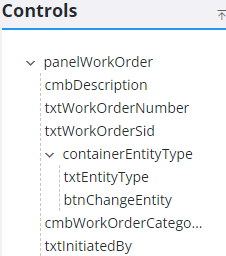
The Layout Strings panel shows a list of controls for the selected layout as well as anything else that would appear. For example, if the Work Order Edit layout is selected, then any control IDs for messages (such as confirmation or error messages) related to that layout appear.
 NOTE: You can only update the text or labels of the controls, such as the name of a field or button, from the Layout Strings panel. If you want to hide a control or automatically collapse a panel, you need to select it from the Controls panel.
NOTE: You can only update the text or labels of the controls, such as the name of a field or button, from the Layout Strings panel. If you want to hide a control or automatically collapse a panel, you need to select it from the Controls panel.